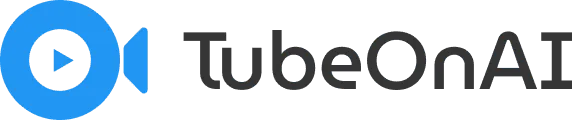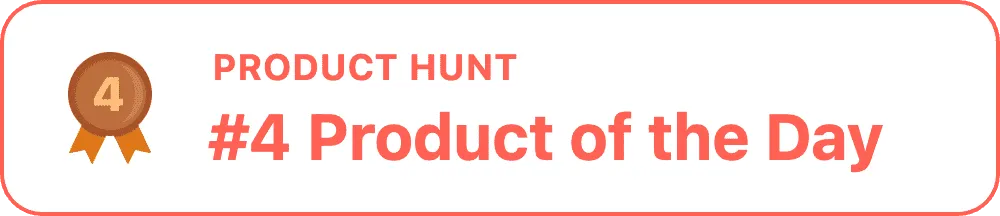It takes only two clicks to share a content summary with anybody you want.
Pick your favorite video/podcast and summarize it.
Click on the top right corner and click on “Share”.
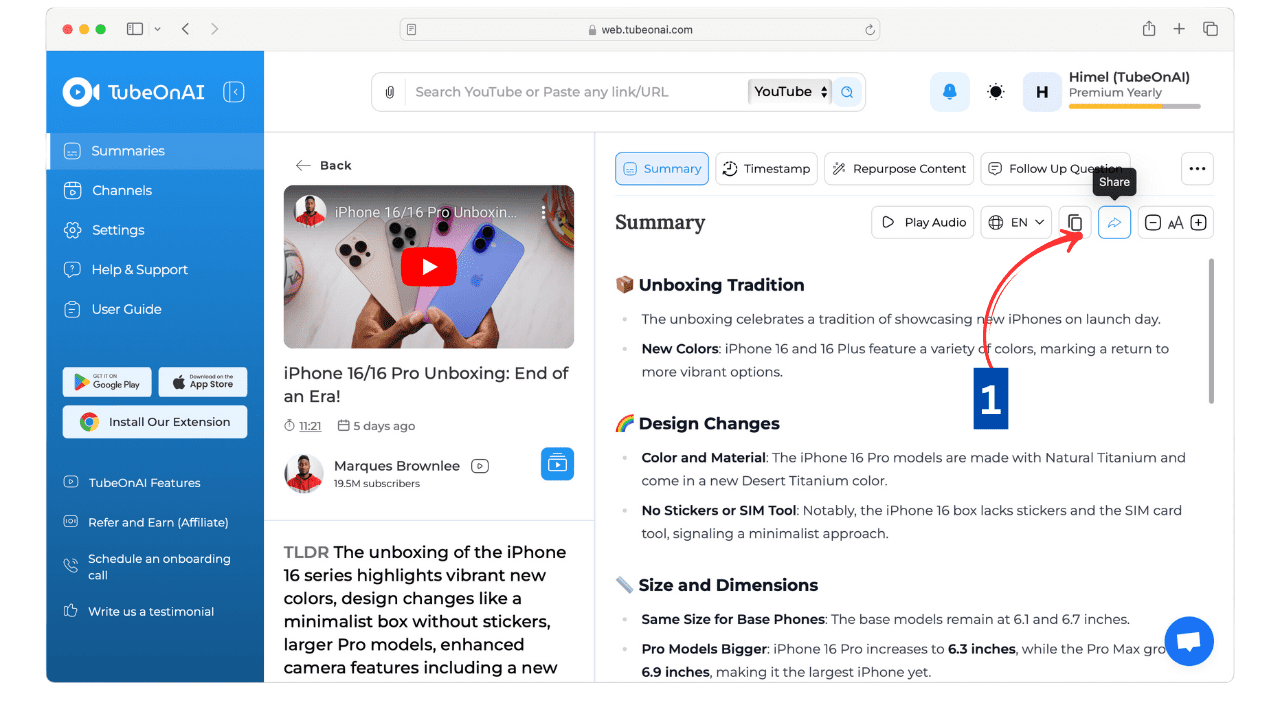
You can copy the entire link and send that link to anybody you want.
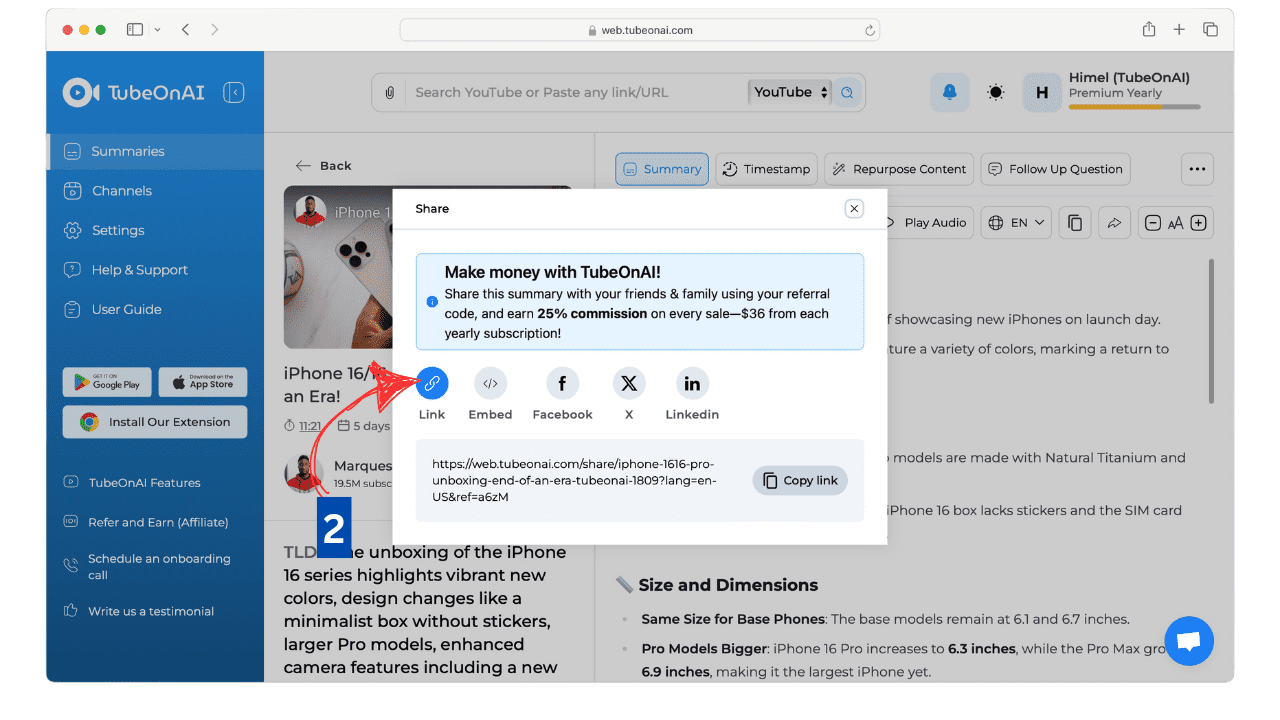
Or, if you’re like me, you can directly share the same summary to Facebook, X and even to LinkedIn.
You can also copy the embedded code and use it the way you like.
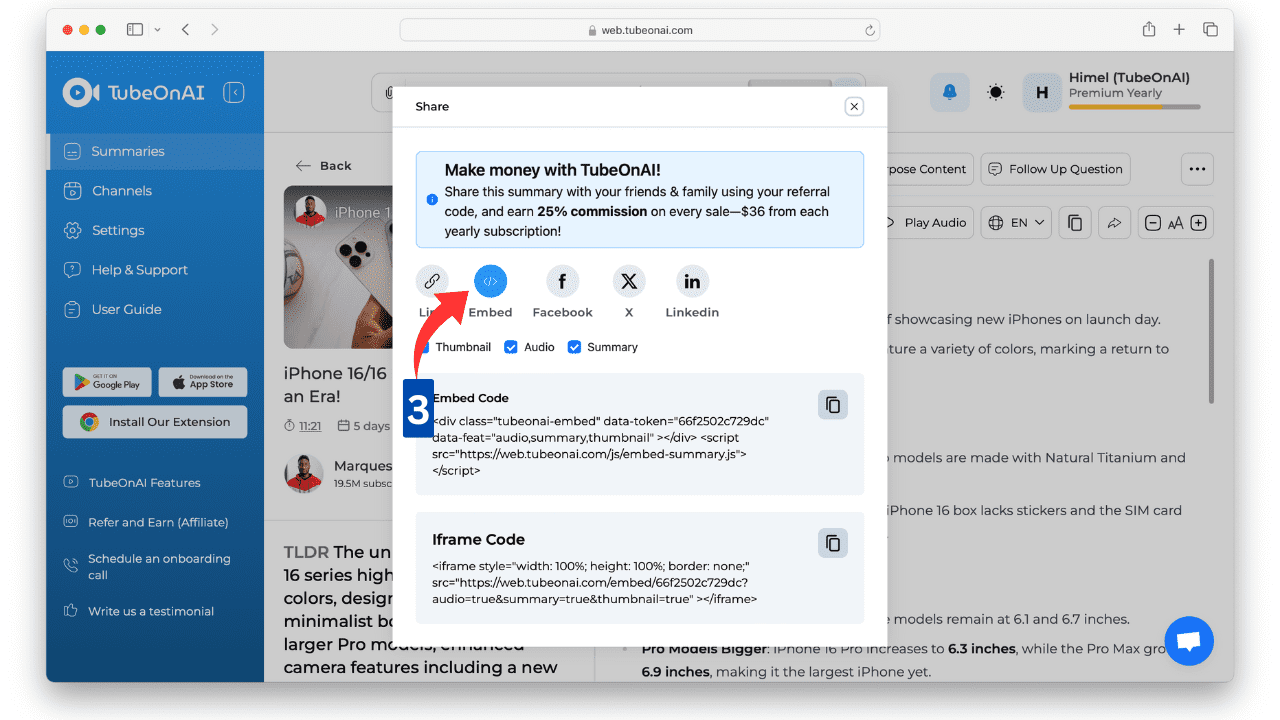
Just click on “Embed” and you’ll get the Embed code as well as “Iframe” code.
Remember to check Thumbnail, Audio and Summary if you want them to be seen.
For example, i have unchecked the “Audio” as i don’t want the audio to be seen in my platform’s dashboard.
How To Share Summary URL From Mobile App #
Just like the Web App, do the same thing on your Mobile App.
After you’re done summarizing, click on top right corner and then click on “Share Link” as i have shown below.
Now you may be wondering if you can summarize a video you are watching on your YouTube mobile app without copying the URL, the answer is yes and here’s an helpful article on how to summarize any YouTube video without copying the URL.
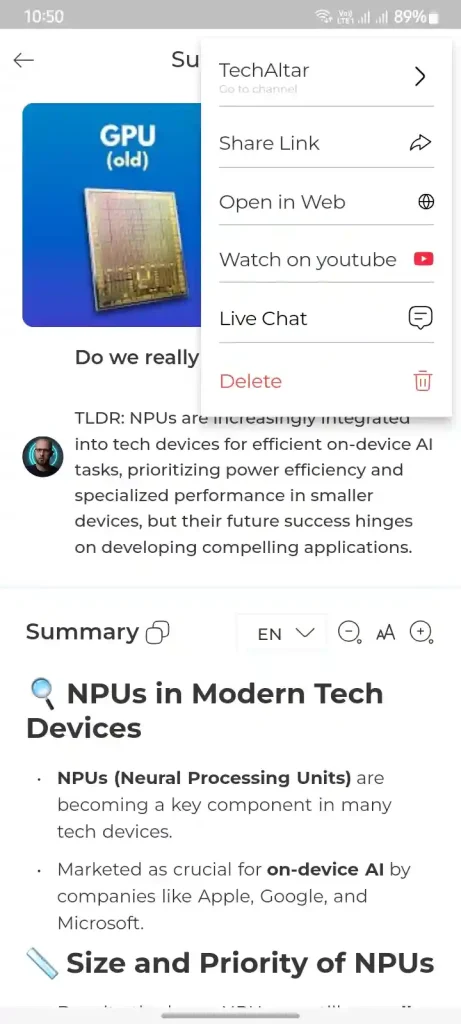
Click on “Copy URL” to copy the entire URL.
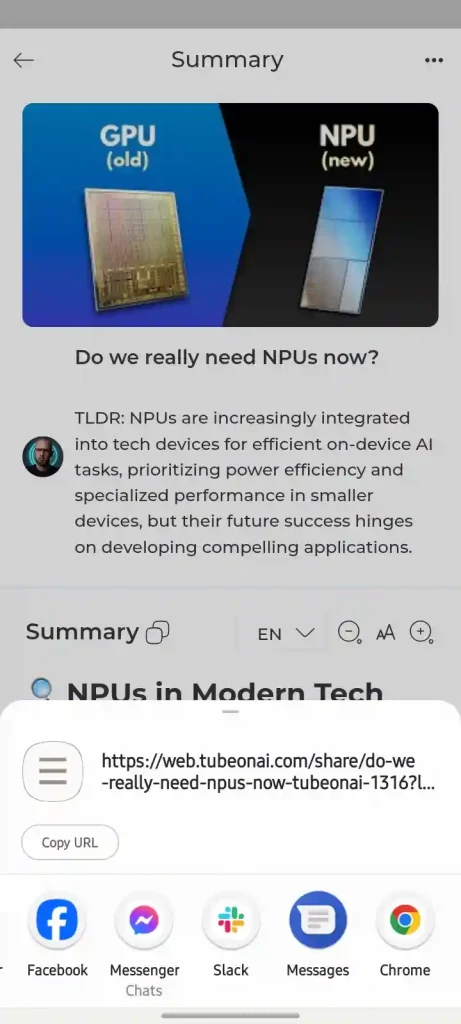
For instantly sharing on any social media platforms just click on the icons and you will be redirected to your preferred social media interface.