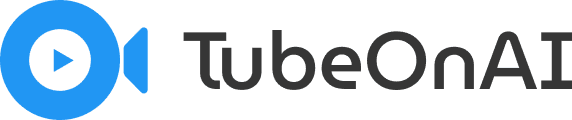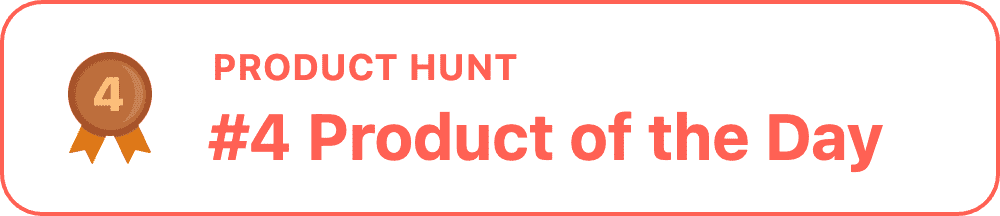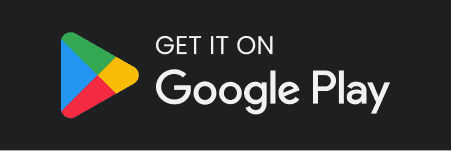Custom Prompt allows you to fine-tune a generated summary based on your specific requirements. You can easily repurpose any YouTube video, podcast, or article to your desired content and publish it to get maximum engagement.
Using this feature takes only a few clicks. On your TubeOnAI profile, visit Settings > Custom Prompts section. Here, you will see the prompts you have already created and the option to create new ones.
TubeOnAI provides premade templates for Custom Prompts, which you can use to generate content very quickly. Based on your specific requirements, you can choose from a wide range of categories and pick the right prompt to get amazing results.
The following table provides some of the best prompt templates TubeOnAI offers:
| Educational | Content Creation | Marketing | Technical |
|---|---|---|---|
| Academic Essay Writer | Blog Post Generator | Email Newsletter Writer | Technical Documentation |
| Interactive Study Guides | Social Media Post Generator | Event Report | FAQs Generator |
| Targeted Quizzes or Assessments | Podcast Script Generator | Stock Market Recap | Software Release Notes |
| Assignment Writer | Product Description Writer | Cryptocurrency Market Analysis | How-to Guides |
These prompts are providing promising results and will surely help you fulfill your requirements.
For example, our Blog Post Generator prompt results in a comprehensive and informative article that you can post on your website easily and grab user’s attention.
Similarly, with the Product Description Writer prompt template, you can easily turn any video review into a comprehensive product description article mentioning an overview, pros, cons, and why people should consider buying it.
Mobile App #
You can also enjoy the custom prompt feature on TubeOnAI’s mobile app.
Simply navigate to the summary page for content and click on the Custom Prompt button. Now, you can choose any prompt to get the desired output.
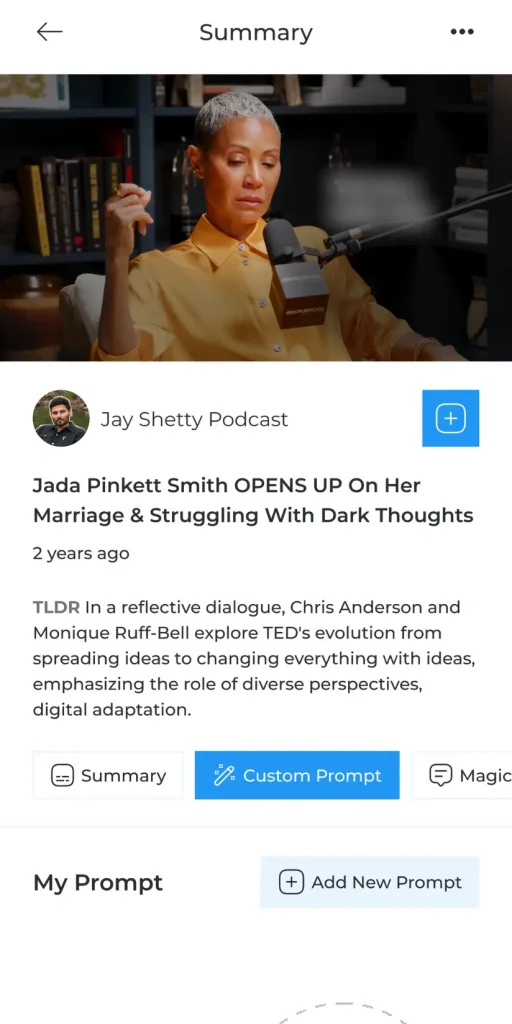
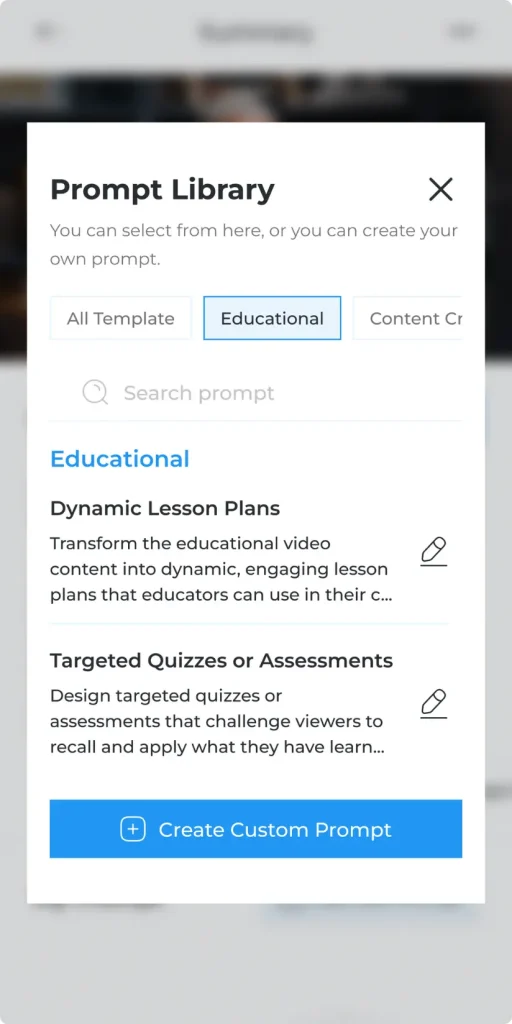
Also, you can create your own custom prompt to add to this amazing prompt collection.
To create a new custom prompt, navigate to Settings > Custom Prompt section of your profile and click on Add New.
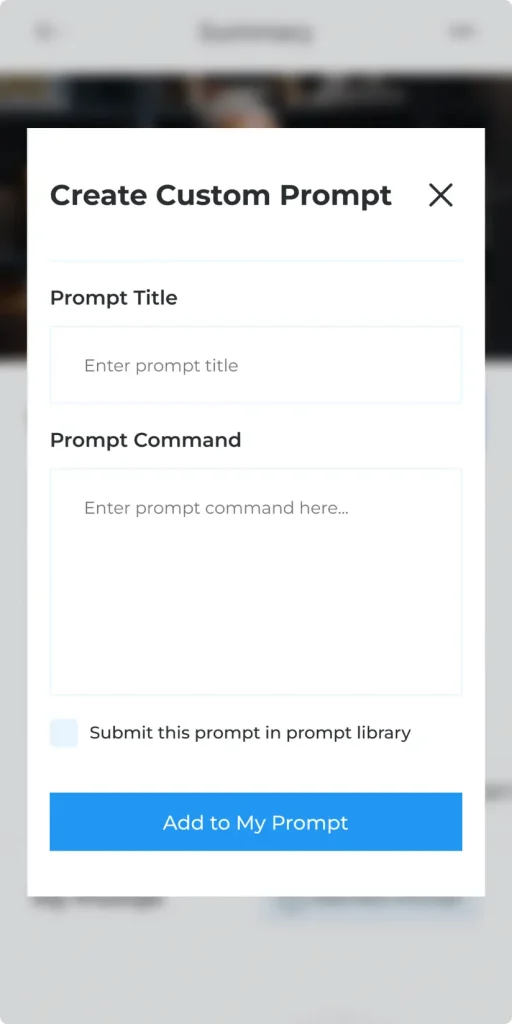
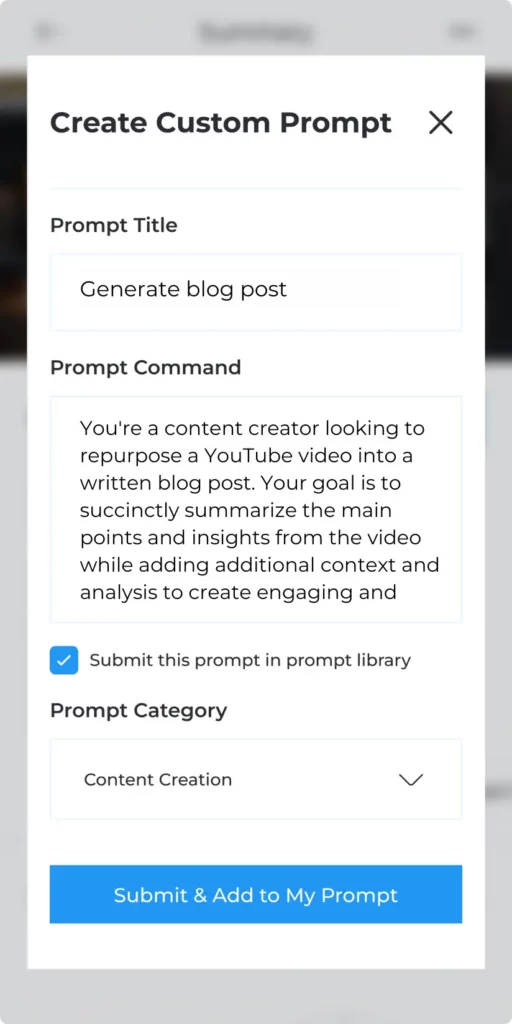
Under the Add Custom Prompt section, give a Title name and put in specific instructions for the prompt.
For example, if you want to create a blog post from the summary, specify that by saying “Write a blog post…”
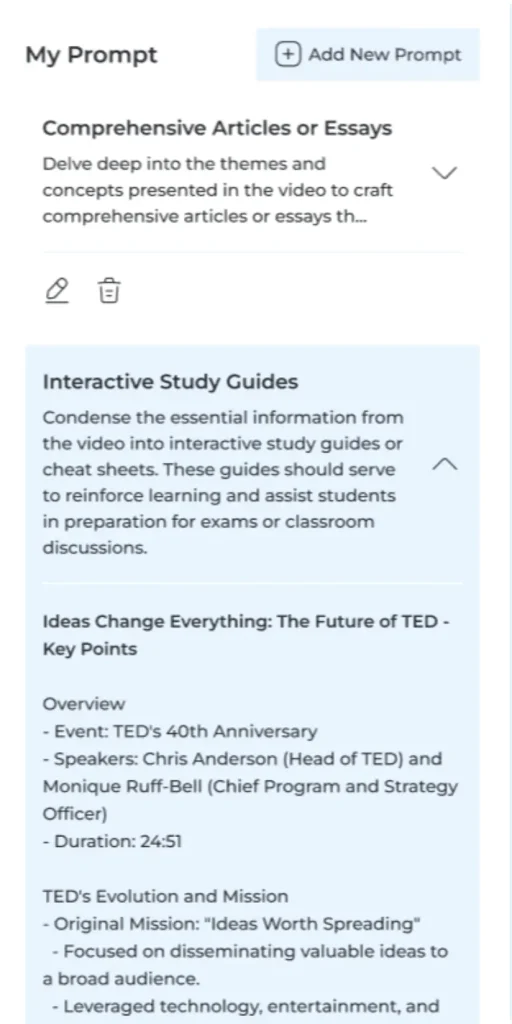
Click on the Save button after you have provided the details.
Now, head over to a specific video that you want to create content on.
Click on the icon that says Custom Prompt and select the prompt you want to use.
Wait a few moments to generate the output based on the custom prompt you used.
And nicely done! you have successfully created new content based on the existing content.
If you are not satisfied with the output, you can scroll down to the bottom of the page and click on Regenerate to generate the content once again.