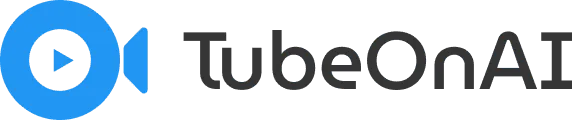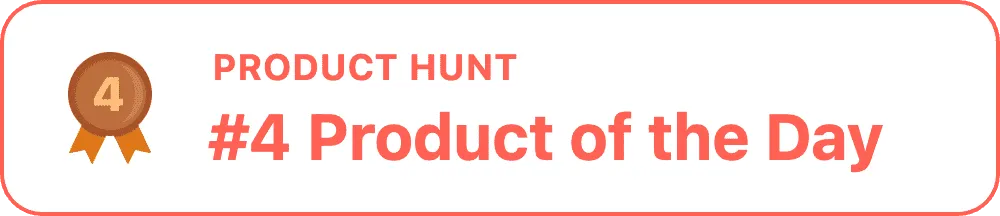Congratulations on purchasing your TubeOnAI LTD BYOK deal! Activating the package might seem confusing at first, but whether you’re new to us or a free tier user, follow the steps below for a hassle-free installation.
What is BYOK (Bring Your Own Key)? #
BYOK (Bring Your Own Key) is a feature that allows users to use their own OpenAI API key to access and utilize the services provided by TubeOnAI. This means that instead of relying on TubeOnAI’s shared resources, you can bring your own OpenAI key to take advantage of more limits and only pay for what you use.
How to Redeem your LTD key? #
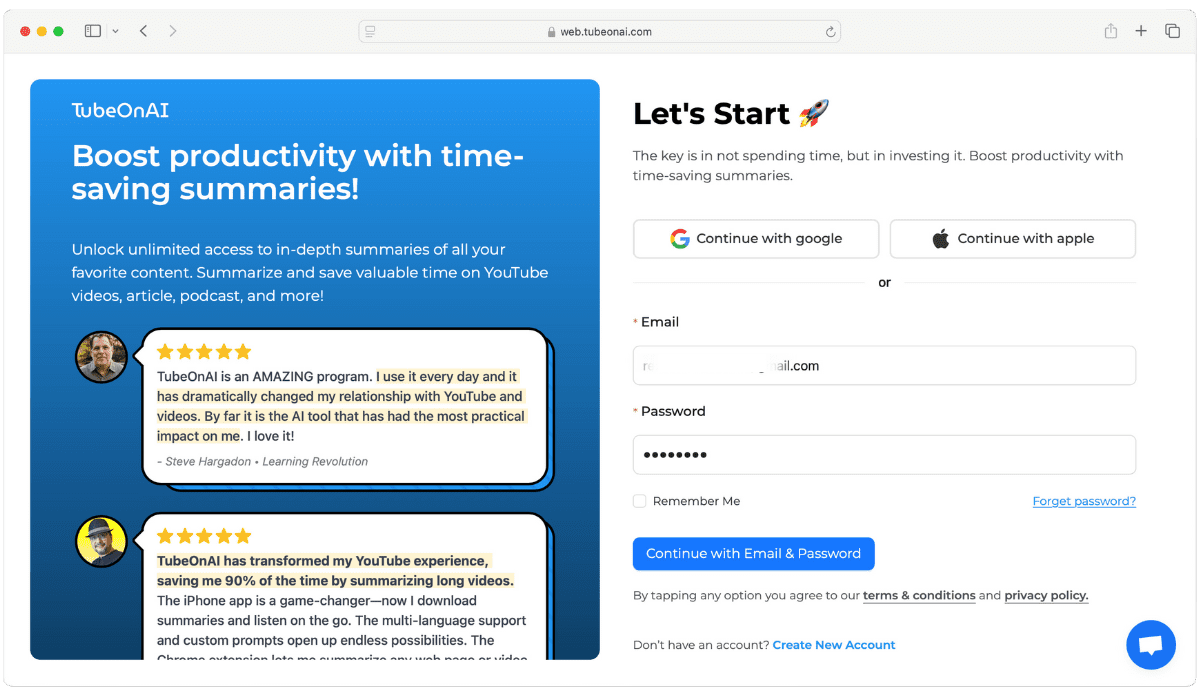
- Log in to TubeOnAI or open a new account using this URL (https://web.tubeonai.com/redeem).
- If you’re an existing user and are already in the dashboard, simply add “/redeem” to the end of the website URL.
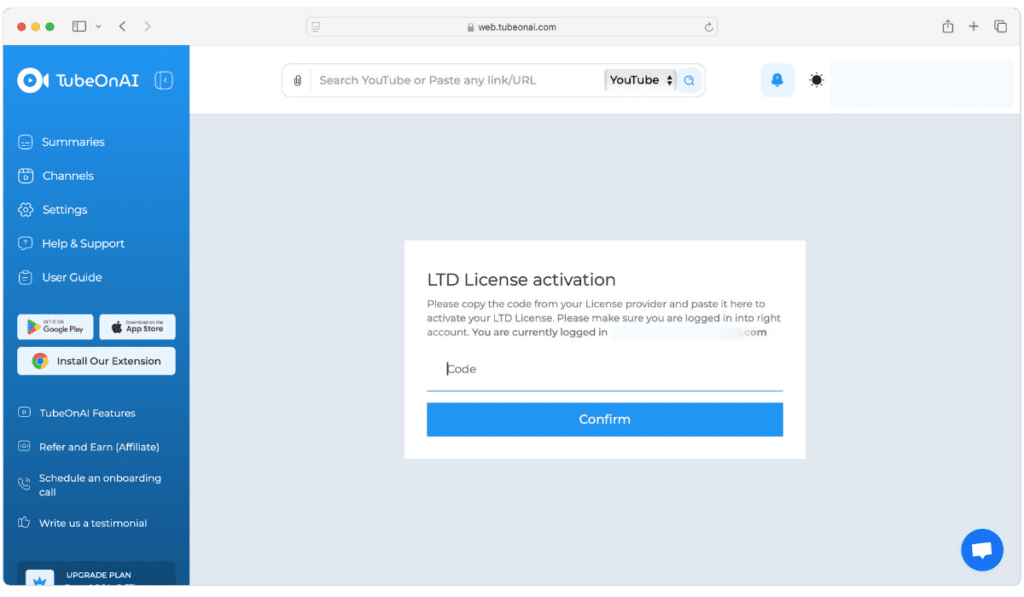
- Copy the key you received from Saaszilla and paste it here.
- Done! Now it’s time to activate your BYOK package.
How to Create an OpenAI Account and Generate an API Key? #
Create an OpenAI Account: #
- Go to the OpenAI website.
- Sign up using your email address, Google account, or Microsoft account.
- Verify your email address by clicking the verification link sent to your email.
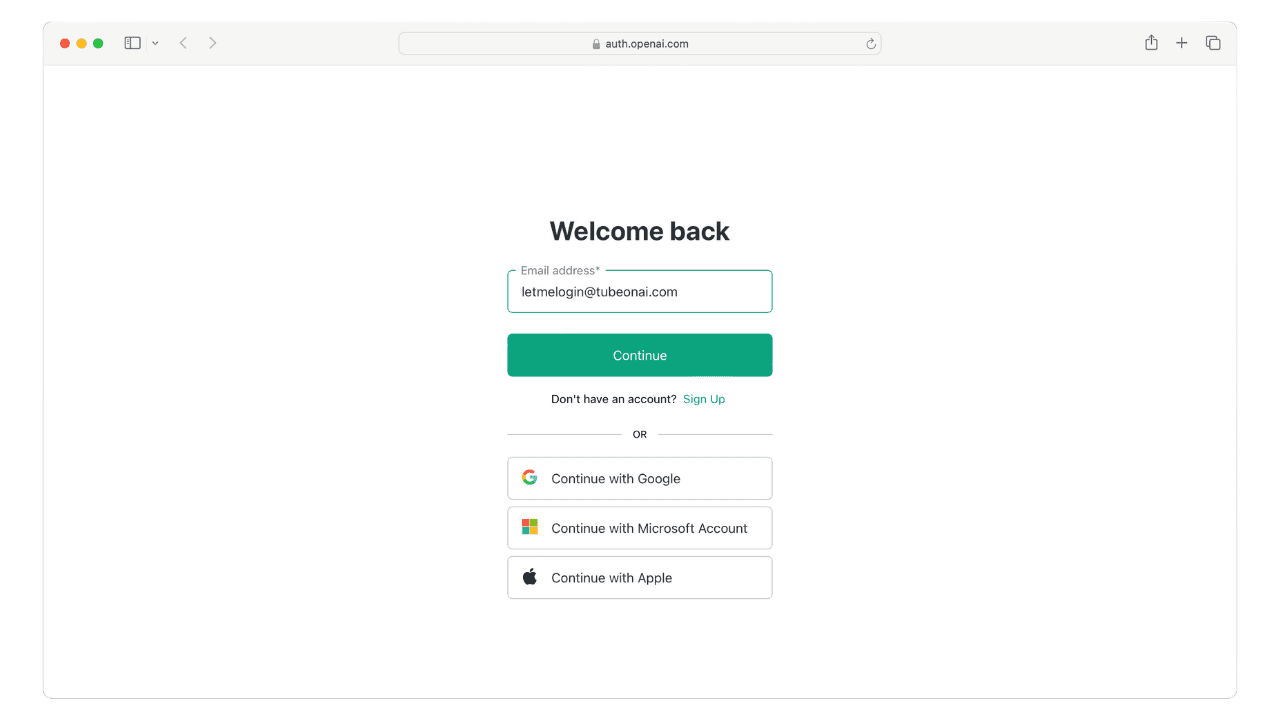
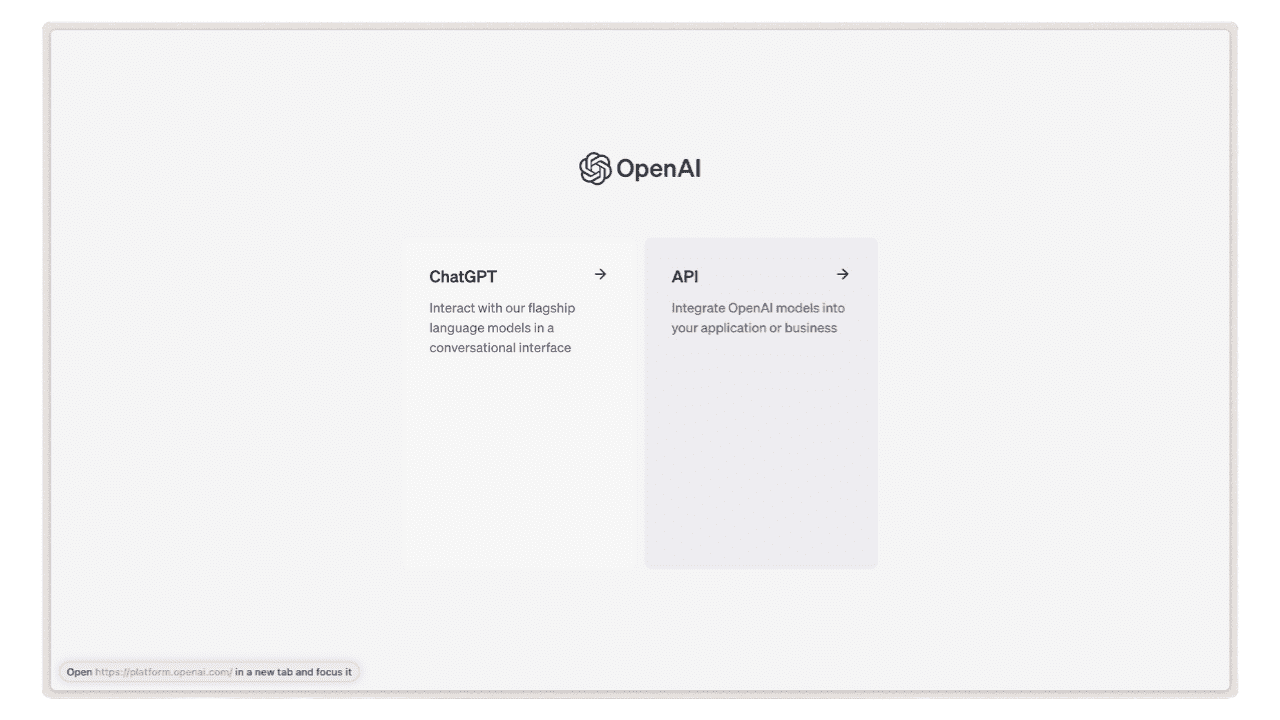
Generate an OpenAI API Key: #
- Navigate to the API Keys section.
- Click on “Create new secret key.“
- Copy the generated API key and store it securely. You will not be able to view the key again, so make sure to save it.
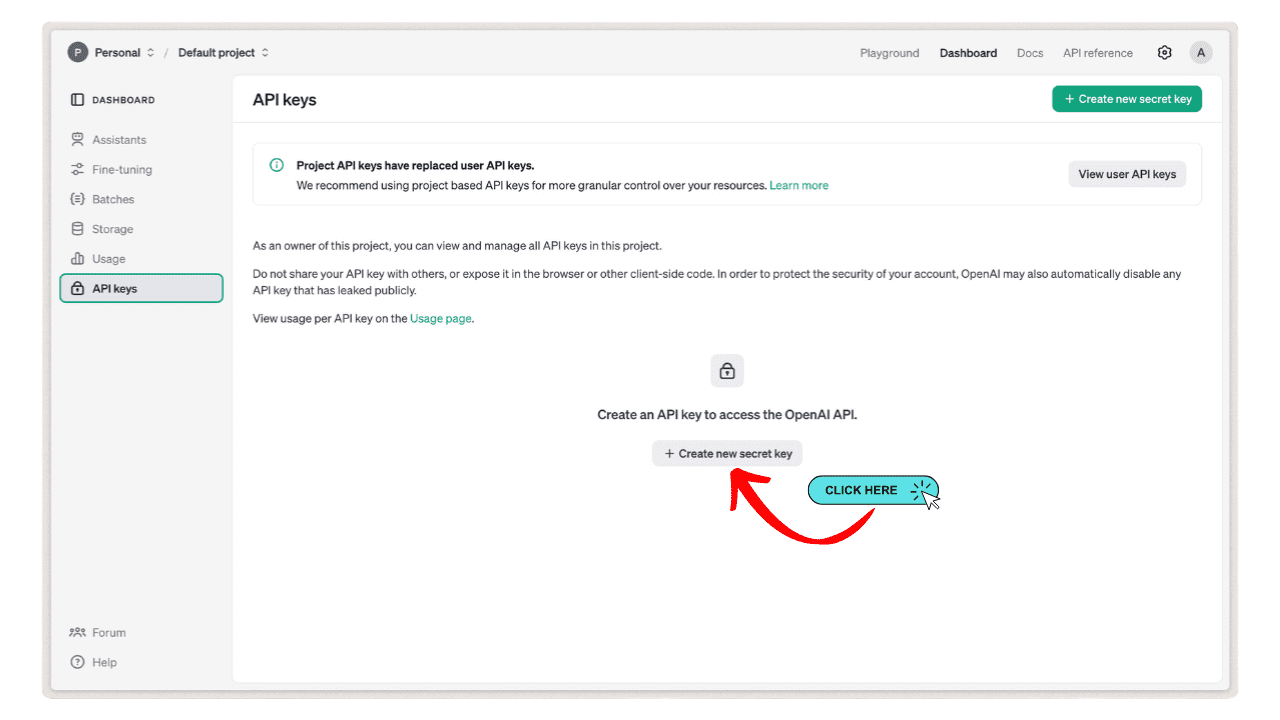
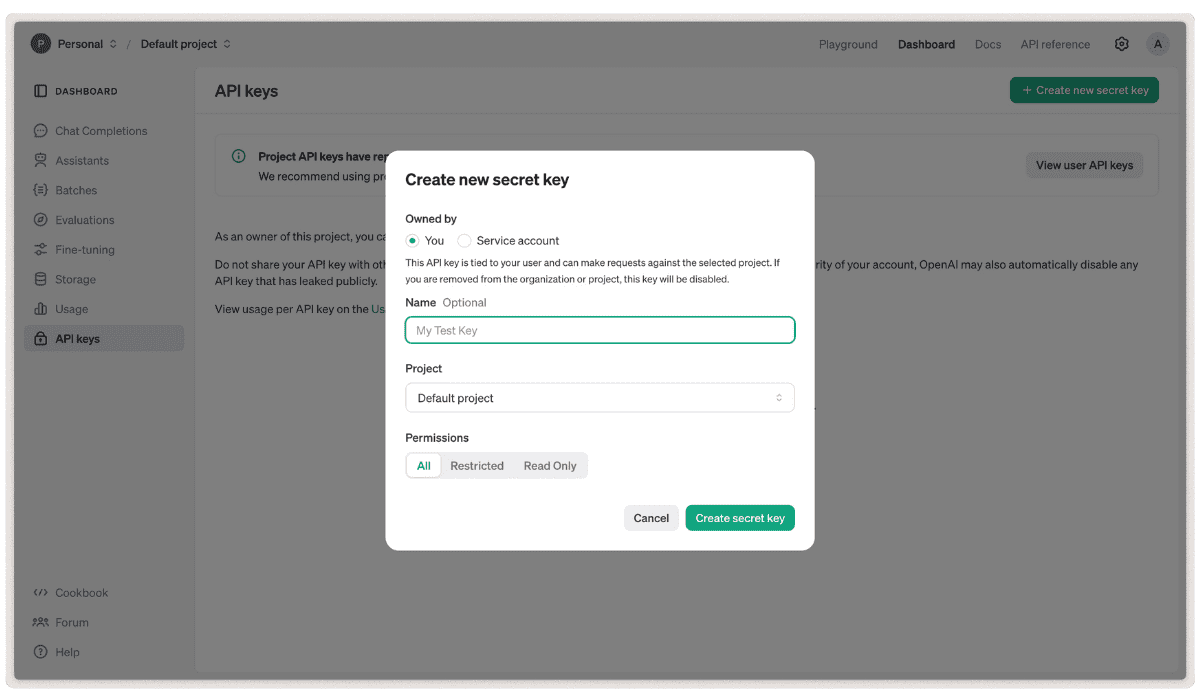
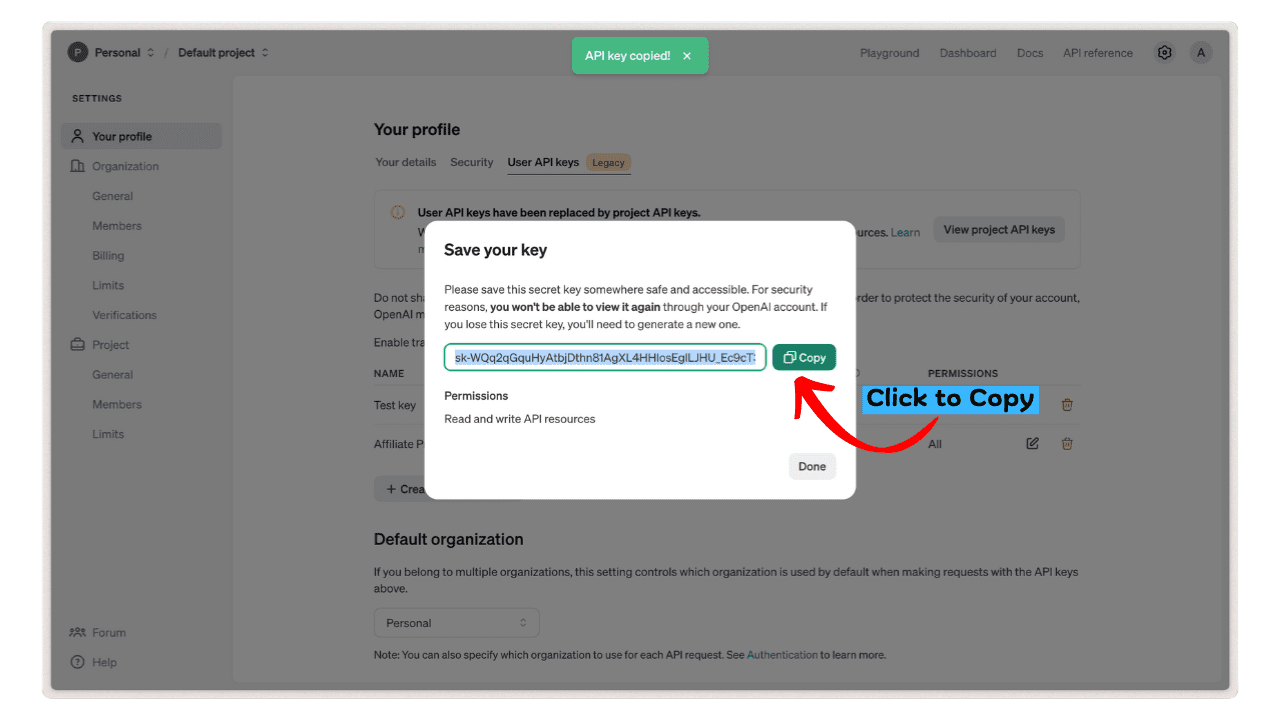
How to Save Your OpenAI API Key in TubeOnAI? #
To activate the BYOK package, we’ll use the OpenAI API key we generated earlier.
- Go to settings > Manage Subscription
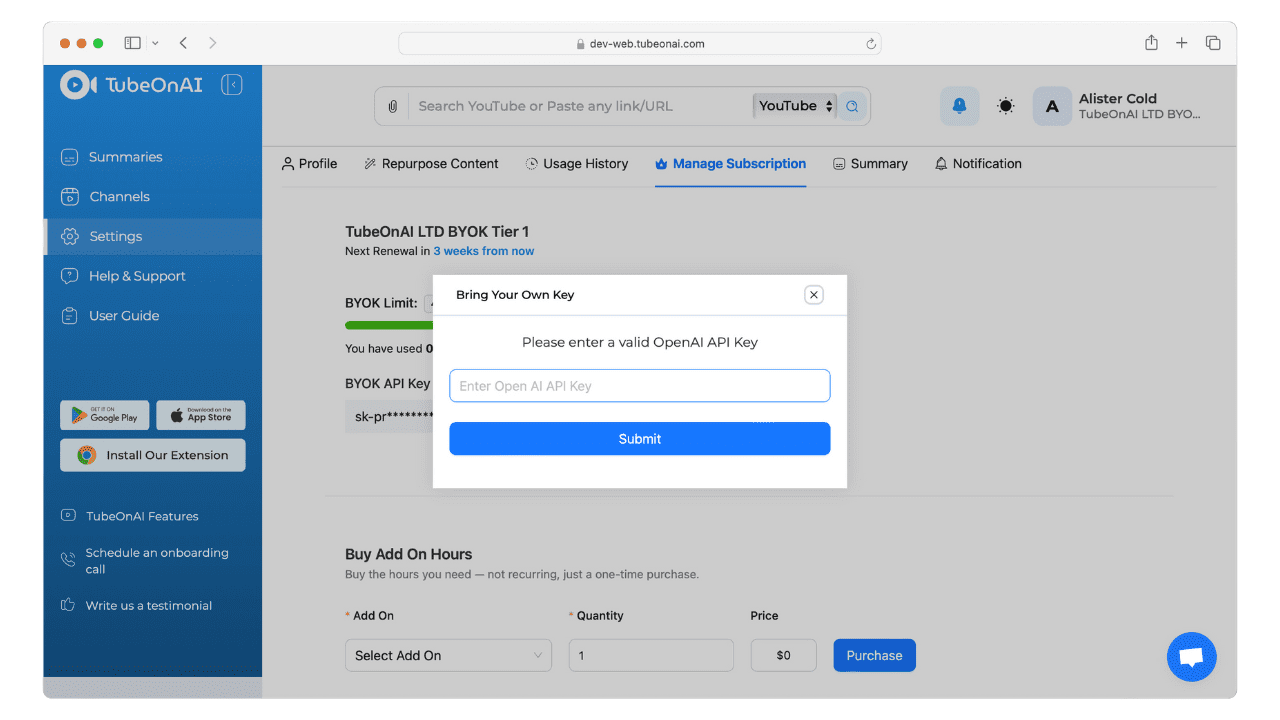
Input Your API Key: #
- Paste the API key you copied from OpenAI into the designated field.
- Save the changes.
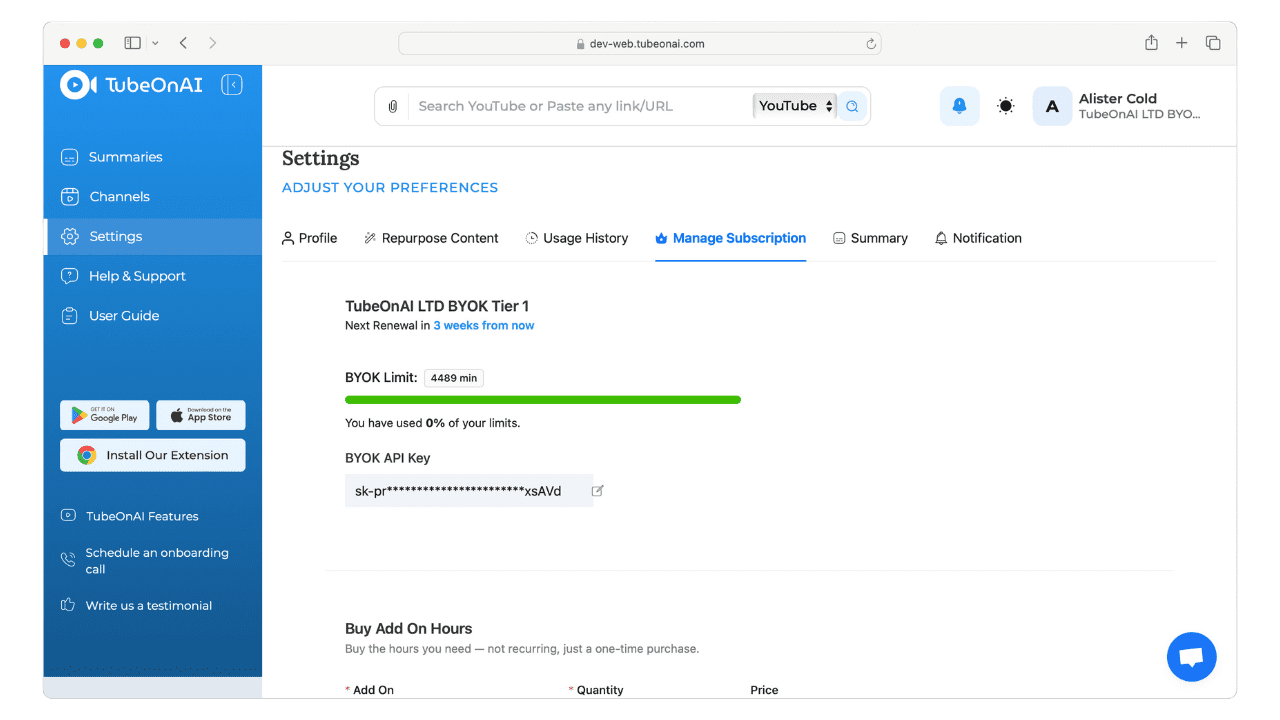
Now, you are ready to use your OpenAI key with TubeOnAI’s BYOK package!
For further assistance, refer to the support section on the TubeOnAI website.
FAQ’s: BYOK Package #
Can I use any API to use this feature? #
No, currently, we do not support any other API other than OpenAI API.
We are working on this, and hopefully, we will allow more APIs to be hooked up.
Is there any limit from TubeOnAI’s end? #
No, as you’re setting up your own API, you are completely responsible for the costs. We charge a one-time fee for our app and that’s pretty much it, you do the rest with your API.
How do I delete the API from TubeOnAI? #
It can be done in two ways.
- Restrict from OpenAI’s API setting.
- Clear from TubeOnAI’s profile settings and submit it.