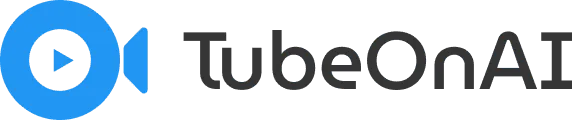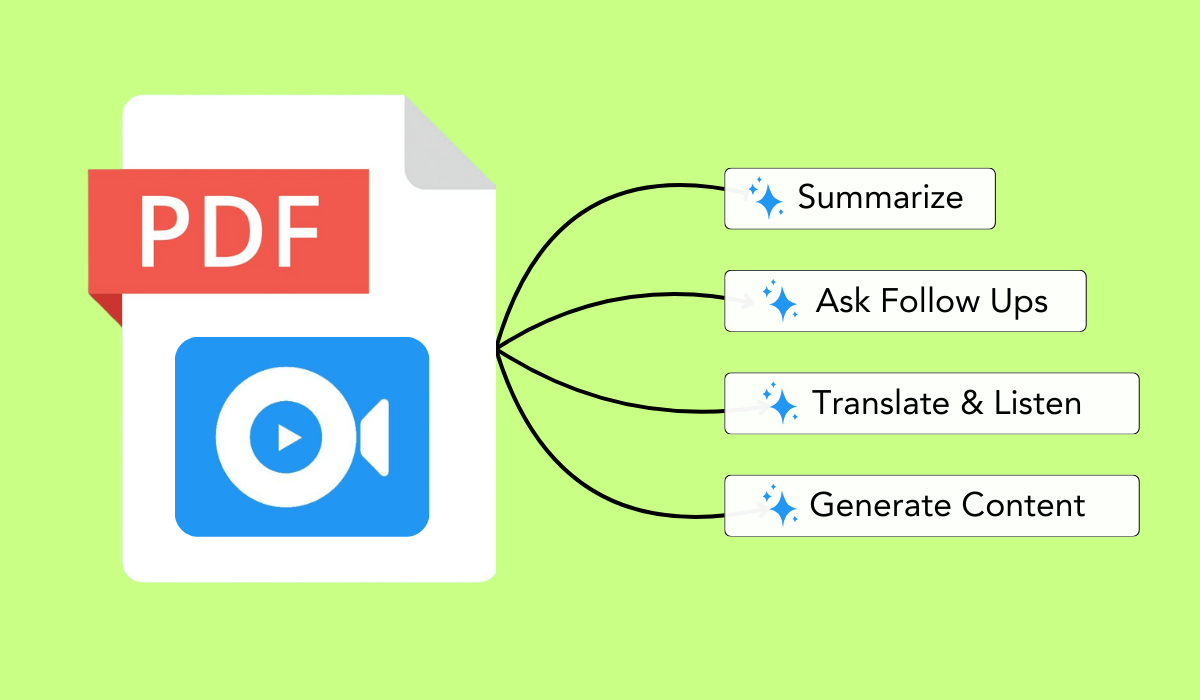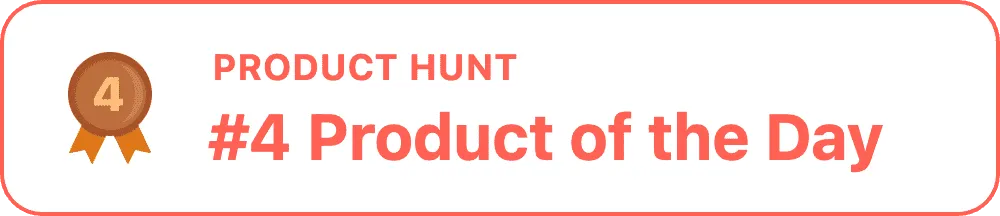If you’ve ever tried summarizing a PDF, you know how frustrating and time-consuming it can be. Manually reading through pages of dense text takes hours – which is counterproductive. But luckily, with the help of an AI PDF summarizer, you can instantly get key insights from an important file.
Here’s how to summarize a PDF with AI:
- Create a free TubeOnAI account and log in.
- Upload your PDF file or provide its link.
- Click on the search icon to start the pdf summarization.
- Review and repurpose the PDF as you need.
This is just the tip of the iceberg. In this article, we discuss the steps in detail, so that you get accurate PDF summaries with the help of AI. So, grab a cup of coffee and keep reading!
Why Do You Need to Summarize A PDF File?
First things first, let’s understand the benefits of summarizing a PDF file. The purpose of summarizing a PDF file is to get the key information faster without even going through the whole PDF.
If you’re dealing with a lot of large PDFs and may not have the time or expertise to review the entire document, summarizing will make your job easier.
Summarizing a PDF file is beneficial for several reasons:
Time-saving: PDF files often contain a wealth of information, making it time-consuming to read through the entire document. Summarizing allows you to quickly grasp the key points without having to sift through every detail.
Better Understanding: Summaries condense the most important information. It makes it easier to understand and remember the main ideas. For example, if you want to understand an explanation from a YouTube video, TubeOnAI’s YouTube Video Summarizer helps you grasp the content efficiently.
So, whether you’re working with lengthy documents or a lengthy video, summarizing is what you need the most.
Efficient Communication: Summaries contain the core message of a document. So you can remember every important detail. Thus, you can give instant feedback about the file and make stronger communication within your workplace.
Improved Productivity: By quickly capturing the essence of the content, you save valuable time that can be spent on more productive tasks. This boosts your efficiency by freeing you from the need to wade through unproductive work.
Resource Management: Summarizing helps you better manage your reading and research time. It gives you a clear overview of the document, allowing you to focus on the most important sections and avoid wasting time on less relevant details.
How to Summarize A PDF File with AI: Step-by-Step Guide
Summarizing PDF files is now a breeze with TubeOnAI. Simply create an account, upload your file, and get a section-wise summary that helps you grasp every aspect of your content more effectively.
And the best part? The tool offers a free version, too!
Step 1: Create A TubeOnAI Account
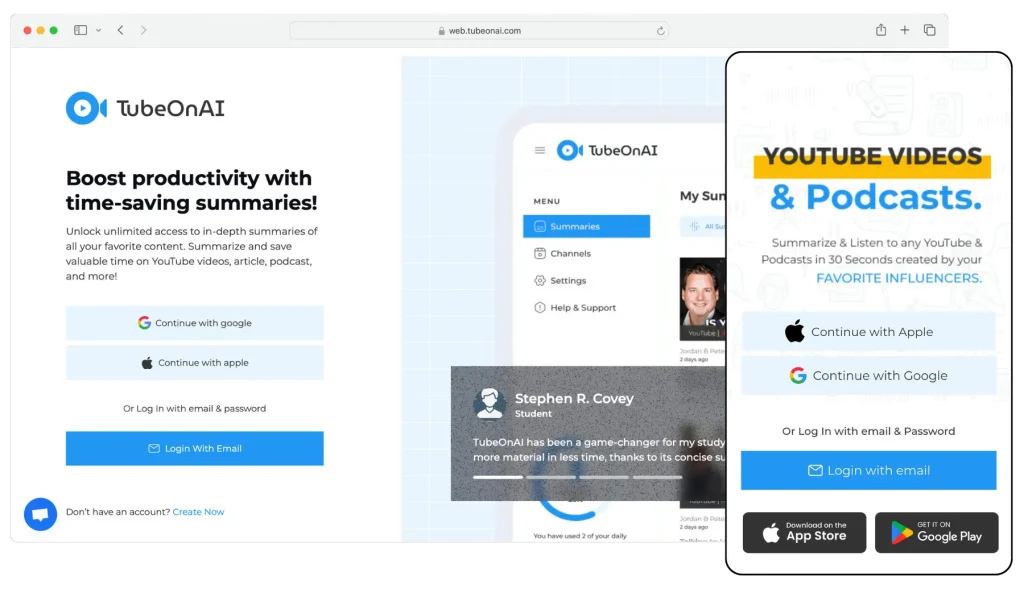
TubeOnAI is available as both a web app and a mobile app. It’s easy to install on your smartphone – head to the Play Store and download it effortlessly.
Once you’ve installed the app or accessed it through the web, create an account. It’s as easy as signing up for any social media platform.
Step 2: Upload the PDF File
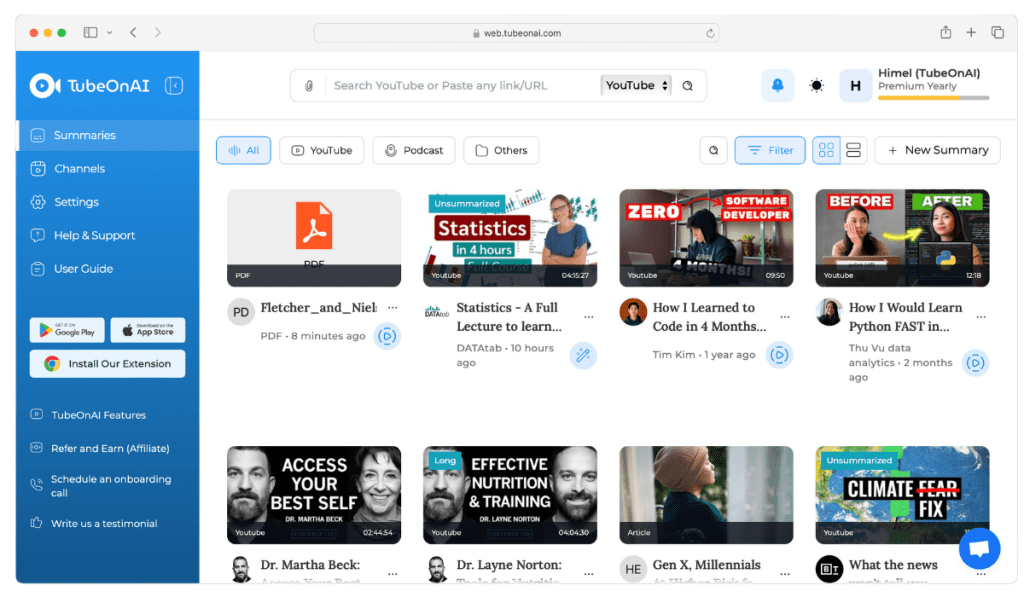
After signing in, a dashboard will pop up on your screen. From here, click on the Clipping Icon on the search box on top of your screen. It will lead you to a new page where you can upload your PDF file.
Now press the Search icon on the right and your PDF summary will begin.
Step 3: Share Your Drive File Link (Alternate Method)
Alternatively, you can also share the link of the PDF file which is uploaded on your Google Drive. Similarly to the method of uploading file, just provide the link inside the search box and click on the search icon. The PDF summarization should start.
Note: Make the drive link publicly accessible before submitting it – so that TubeOnAI can summarize it.
Step 4: Summarize the PDF
After submitting the file, you’ll see the ‘Summarize’ option on the right side of the box. If you’ve given a PDF file directly, you may need to wait a few seconds until the tool downloads your file. Once done, simply click on the ‘Summarize’ option and get things done.
Step 5: Review the Summary
With TubeOnAI, you won’t have to wait long for your content’s breakdown summary. In seconds, you’ll receive a well-informed, concise, section-wise summary that gives you a clear understanding of your input.
You can also repurpose your PDF file to unique content with the help of TubeOnAI.
Why TubeOnAI Is The Best PDF Summarizer?
TubeOnAI stands out as the best PDF summarizer for several reasons, particularly its precise and efficient PDF summary feature. Here’s what makes it exceptional:
Summarize from Google Drive: If you prefer storing your files on Google Drive, TubeOnAI is the only tool that can summarize PDF files uploaded to your account. Simply share the drive link with TubeOnAI and it will generate actionable summary for you.
Accurate Summaries: TubeOnAI is designed to deliver highly accurate summaries by analyzing the content of your PDF file in detail. It breaks down complex information into concise, easily digestible sections, ensuring that you grasp the essential points without missing out on key details, and with the Podcast Summary feature, it provides equally precise summaries for audio content.
Ask Follow-up Questions: One of the standout features of TubeOnAI is its “Ask Follow-up” function. This feature allows you to interact with your PDF content by asking specific questions. TubeOnAI then provides direct, context-aware responses based on the document. It’s an innovative way to explore and understand particular sections without reading through the entire file, and with the API, Webhook & Embed, you can integrate this functionality into your own applications.
User-Friendly Interface: The app’s interface is straightforward and intuitive, making it easy for users of all experience levels to summarize PDF files. Whether you’re a student, professional, or researcher, TubeOnAI simplifies the summarization process, saving you time and effort by offering tools like the Web Content Summarizer alongside PDF summarization.
Time-Saving: TubeOnAI processes and summarizes PDF files quickly, providing results in seconds. This efficiency is crucial when working with large documents or when you need to prepare for presentations, reports, or exams in a limited timeframe and its AI Content Generator further accelerates your workflow.
Customizable Summaries: TubeOnAI offers options to customize the length and focus of your summary. You can choose to highlight specific sections of the PDF, making the summary more relevant to your needs.
Also Read: Best Video Summarizer without Transcript
Troubleshooting PDF Summarization Issues
Sometimes you may find that TubeOnAI doesn’t provide a summary. Instead, it’s showing the message you see in the picture above. It can happen due to the following issues:
Troubleshooting 1: File Access Issues
If you’re submitting a PDF link, make sure that the file is publicly accessible. TubeOnAI requires that the link be set to “Anyone with the link” so it can access and process the content. If the file’s sharing settings are too restrictive or private, the app won’t be able to retrieve it.
Troubleshooting 2: Unsupported File Format
TubeOnAI supports various formats, but if your PDF is in an unsupported format or is corrupted, it may not be processed correctly. Ensure your PDF file is properly formatted and not damaged.
Troubleshooting 3: Incomplete Upload or Submission
If the upload or submission process is interrupted or not completed properly, TubeOnAI may not generate a summary. It can happen due to network issues as well. So, always wait for the app to completely upload or download the file before you press the summarize option.
Troubleshooting 4: Technical Glitches or Errors
Occasionally, technical issues or glitches may prevent TubeOnAI from generating a summary. If you encounter a problem, try re-uploading the file or restarting the app. If issues persist, contacting customer support for assistance might be necessary.
Frequently Asked Questions
What types of PDFs can be summarized using AI?
AI tools can summarize various types of PDFs, including research papers, business reports, eBooks, contracts, and presentations. However, the quality may vary depending on the PDF’s formatting and content structure.
Can AI summarize scanned PDFs or image-based PDFs?
Yes, many AI tools integrate OCR (Optical Character Recognition) technology, which converts scanned or image-based PDFs into text before summarizing. However, the accuracy depends on the clarity of the scanned text.
What are the key features to look for in an AI PDF summarize?
Look for features like multi-format support, adjustable summary length, content customization, natural language processing accuracy, and support for multiple languages.
How does AI maintain the context of complex PDF content during summarization?
Advanced AI summarizers use deep learning and natural language processing to extract key ideas and relationships, ensuring that the context and meaning are preserved.
Is the summarized content editable?
Yes, most AI tools allow users to edit the generated summaries to tailor them further for their specific needs.
Can AI tools summarize PDFs in multiple languages?
Many AI tools support multilingual summarization, enabling users to summarize PDFs in different languages accurately.
Is The Summarization of PDF Files Using AI Secure?
Yes, most AI summarization tools, including TubeOnAI, prioritize data security. Uploaded files are typically processed securely, and sensitive information is handled with strict privacy measures.
Conclusion
So, what do you think? Isn’t it a game-changer compared to other AI tools? If you’re still unsure, I encourage you to give our app a try. Experience the difference for yourself. If you have any suggestions or feedback, we’d love to hear from you. I’m confident that TubeOnAI will exceed your expectations.