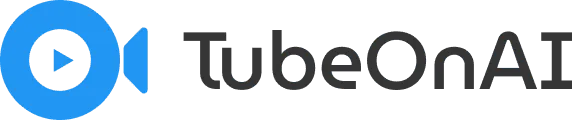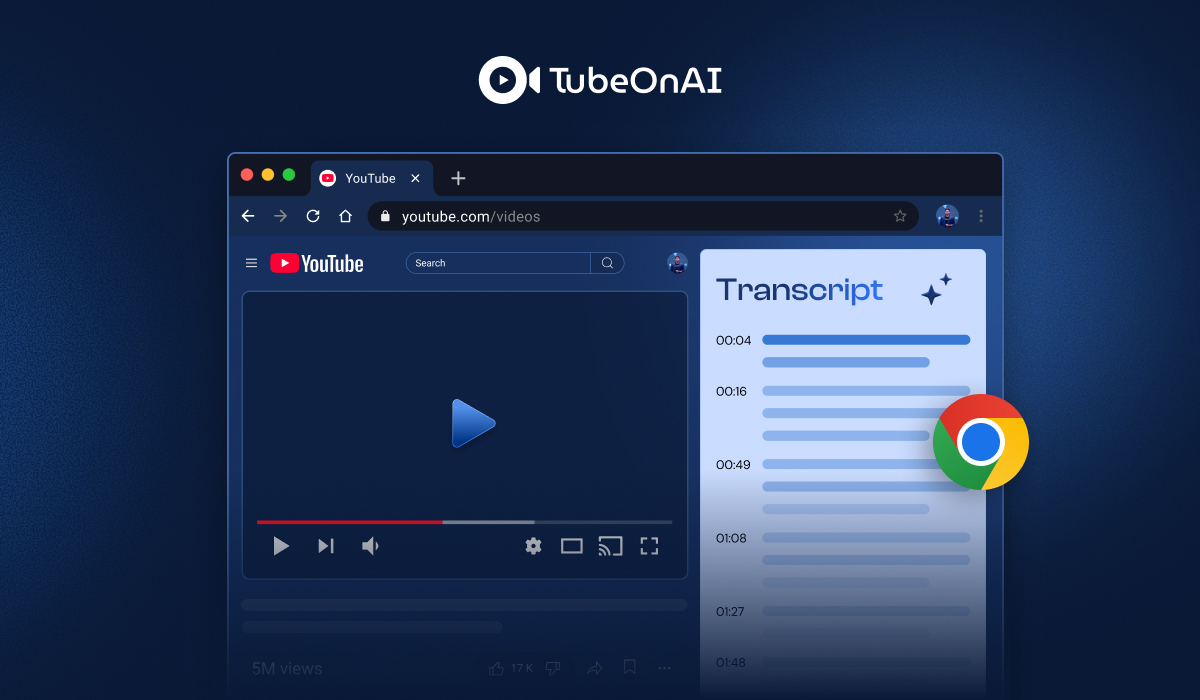Hours vanish while rewinding YouTube videos to catch that specific explanation, quote, or technical detail you need for your project. Your brain processes text 4x faster than speech, yet video content remains locked behind linear playback.
Transcription solves this instantly.
Chrome extensions now transform any YouTube video into searchable, quotable, and actionable text within seconds.
But here’s the twist: the best extensions don’t just extract words, they preserve context and timestamps that make your content truly usable.
How AI Transcribes YouTube Video
Chrome extensions act as a bridge for transcribing YouTube videos. They unlock the text already hidden within YouTube and format it into a valuable document for you. A few very advanced tools may use their AI to listen to the audio, but the vast majority work by accessing YouTube’s existing captions.
Here’s the simple, step-by-step process:
1. Finding the Source: Most YouTube videos have a hidden caption or subtitle file. This text is either automatically generated by YouTube’s own speech-to-text technology or manually uploaded by the video’s creator.
2. Grabbing the Text: The Chrome extension’s first job is to locate and access this existing caption file for the video you are watching.
3. Cleaning and Formatting: The raw caption file is messy. It’s broken into small phrases with timestamps (like `01:05 – 01:08`). The extension’s magic is cleaning this up. It strips away all the timestamps and combines the short lines into organized, readable paragraphs.
4. Presenting the Transcript: Finally, the extension presents a clean block of text, making it easy for you to read, copy, and paste wherever you need it.
8 Best Chrome Extensions for Transcribing YouTube Videos
Here are the top extensions to turn YouTube videos into text, along with their browser compatibility –
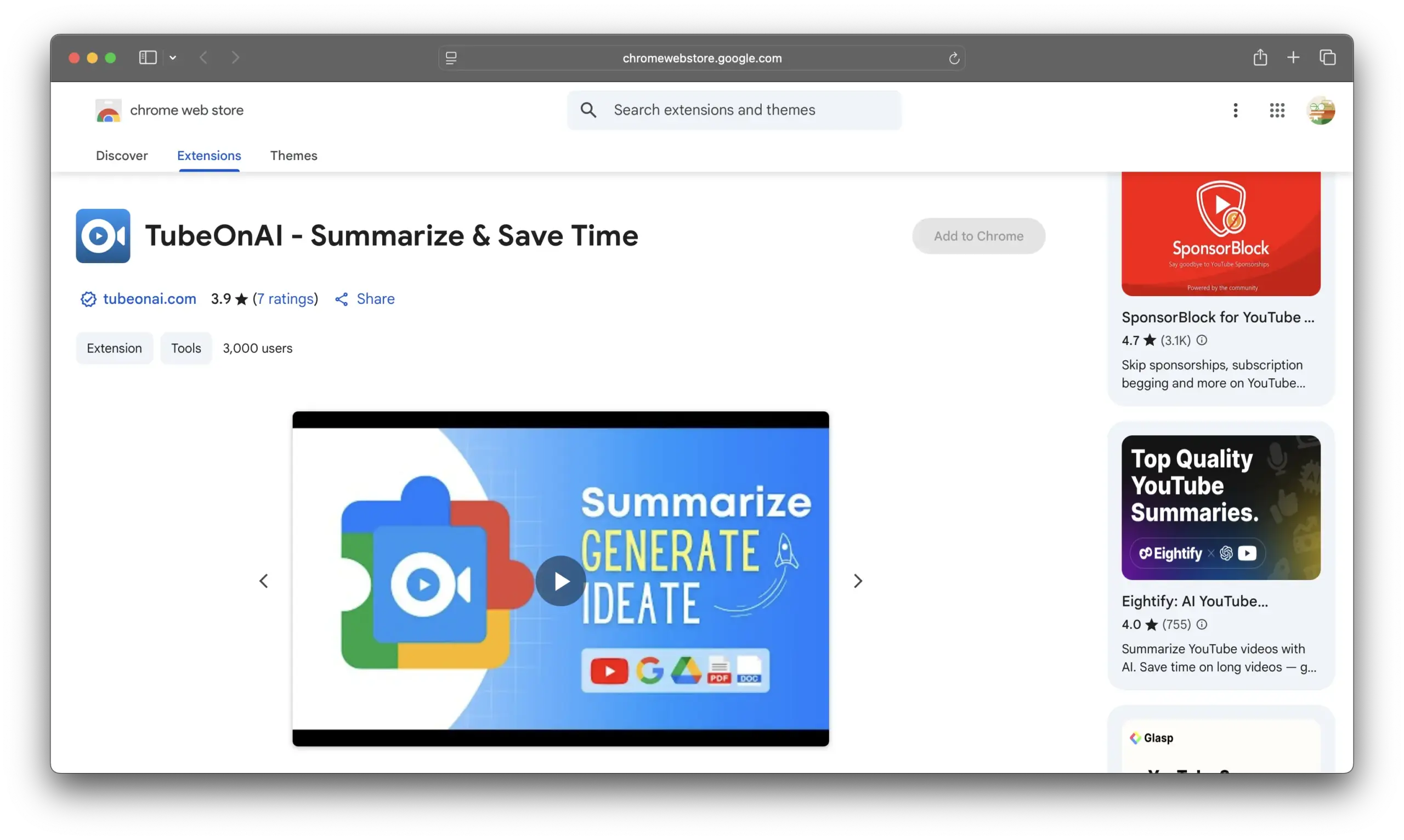
1. TubeOnAI
TubeOnAI is one of the best Chrome extensions that creates highly accurate transcripts from YouTube videos. It can generate transcripts even if the video does not already have transcripts or captions available. Beyond YouTube, TubeOnAI can transcribe from 24 different sources like Google Drive videos, recorded audios or videos and podcasts.
Not only this, you can repurpose these transcripts into articles, blog posts, or social media content according to your needs. You can use this tool with the mobile app or the web version. Besides, if you need the summary of a YouTube video, you can get it easily using TubeOnAi.
Browser Support: Chrome.
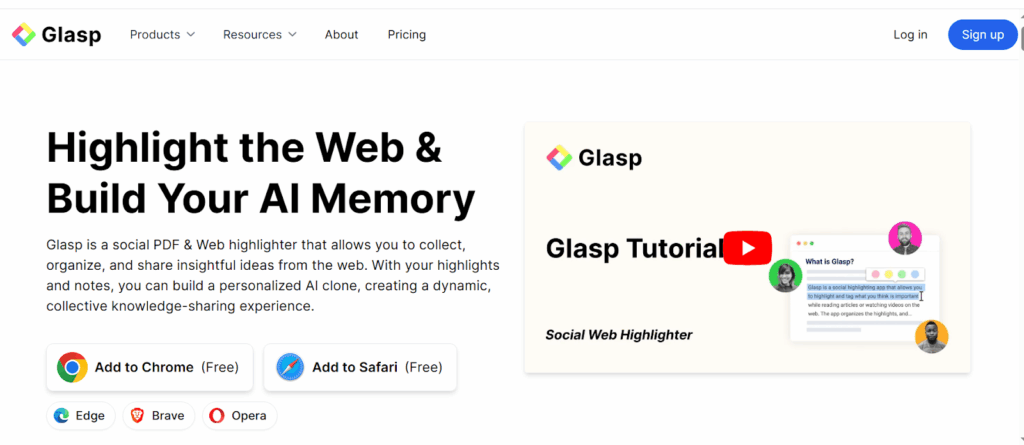
2. Glasp
Glasp is a widely used Chrome extension that works right in your browser and gives you a full transcript with timestamps of any video. One of the best features of this tool is its ability to highlight important lines in the transcript, add your own notes, and tag them for later.
Based on your highlights, Glasp creates smart summaries that you can save and organize in your personal knowledge library. You can also export your notes and summaries to tools like Notion, Obsidian, and Roam Research.
Browser Support:
- Chrome
- Safari
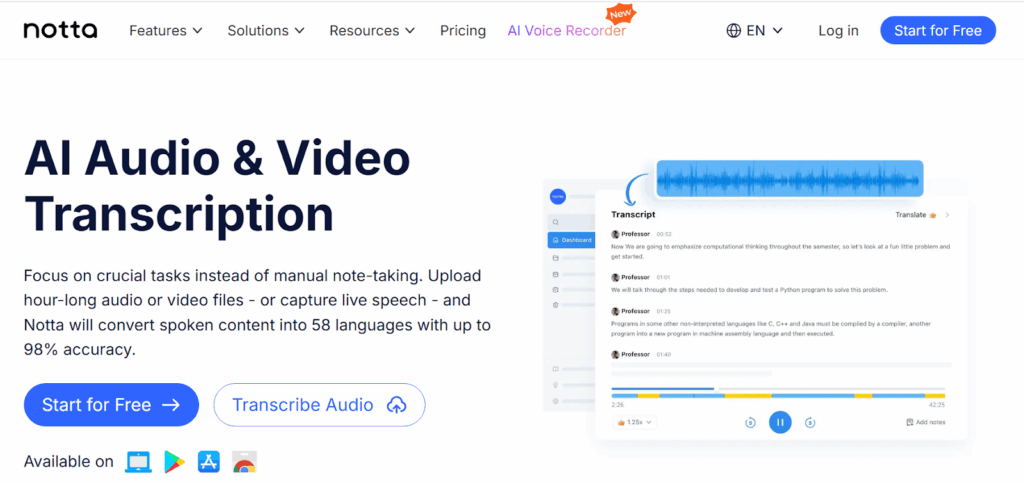
3. Notta: Real-Time Transcription
Notta is a powerful tool that can transcribe YouTube videos in over 58 languages and gives you up to 98% accuracy, which makes it great for long videos like webinars, interviews, or live streams. You can paste a YouTube link or use the Notta Chrome extension to start transcribing.
After the video is transcribed, you can edit the text, highlight parts, or search for keywords easily. It also creates helpful summaries, key points, and mind maps to help you understand long videos fast. You can download the transcript in formats like PDF, Word, or SRT, and even translate it into multiple languages.
Browser support-
- Chrome
- Edge.
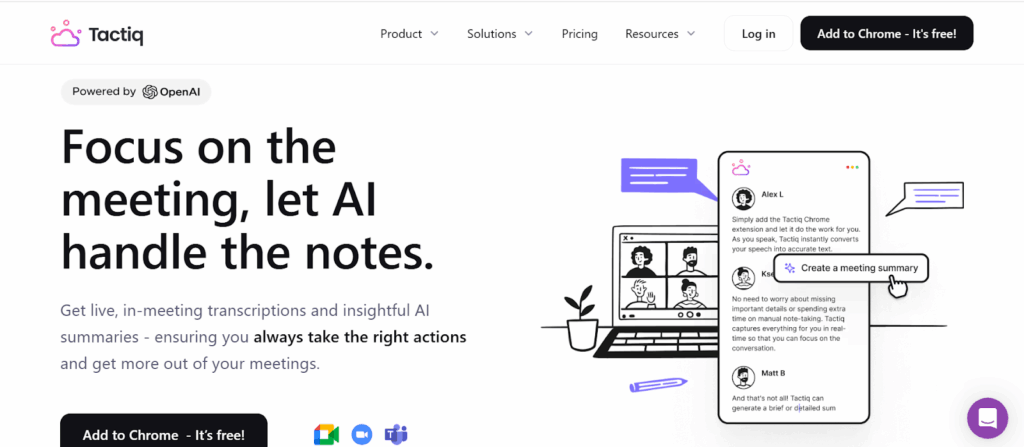
4. Tactiq: For Meetings and Videos
Tactiq is a smart Chrome extension that is mostly known for transcribing meetings from Zoom, Google Meet, and Microsoft Teams, but it also works well with YouTube. You can paste a video transcript into Tactiq, and it will use ChatGPT to give you a clear summary, key points, and even action items. Tactiq supports over 30 languages and helps you highlight important parts, search by keywords.
Browser Support: Chrome.

5. YouTube Summary with ChatGPT
If you love to use ChatGPT, this Chrome extension is the best choice for you to create accurate transcripts of YouTube videos. It grabs the transcript from a YouTube video and sends it to your ChatGPT account for summarization.
The quality is often excellent, and after installing the extension, you simply play a video and click the summary or transcript option within seconds. The transcript or summary appears beside the video. You can also copy the transcript with one click
- Browser Support: Chrome, Firefox.
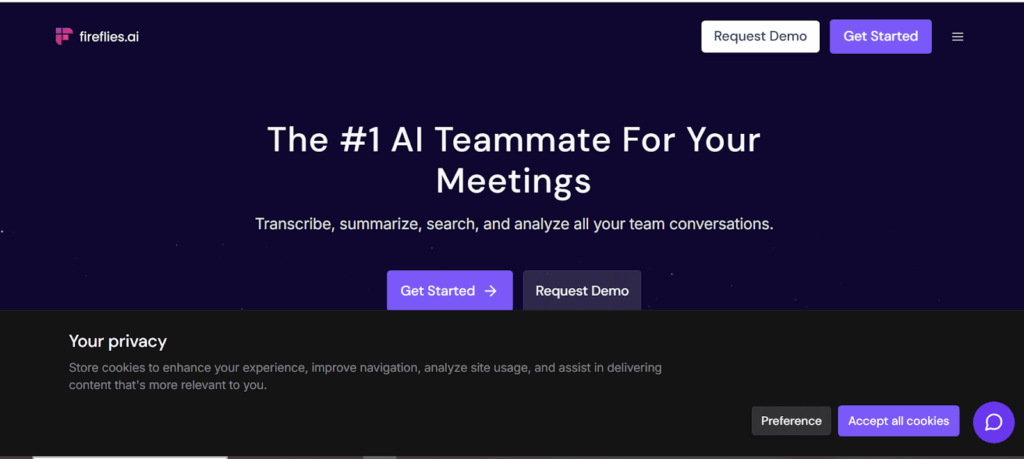
6. Fireflies.ai
Fireflies.ai is a powerful Chrome extension and AI tool that turns YouTube videos, meetings, and recordings into clear, searchable transcripts. It automatically adds timestamps and speaker names, making it easy to follow along and reference specific parts.
Fireflies.ai supports multiple file types, including MP4, WAV, and M4A, and can transcribe content in over 60 languages. After transcription, you can export your notes in DOCX, PDF, CSV, JSON, or SRT, or integrate them directly into tools like Notion, Google Docs, or your workflow apps.
- Browser Support: Chrome, Edge.
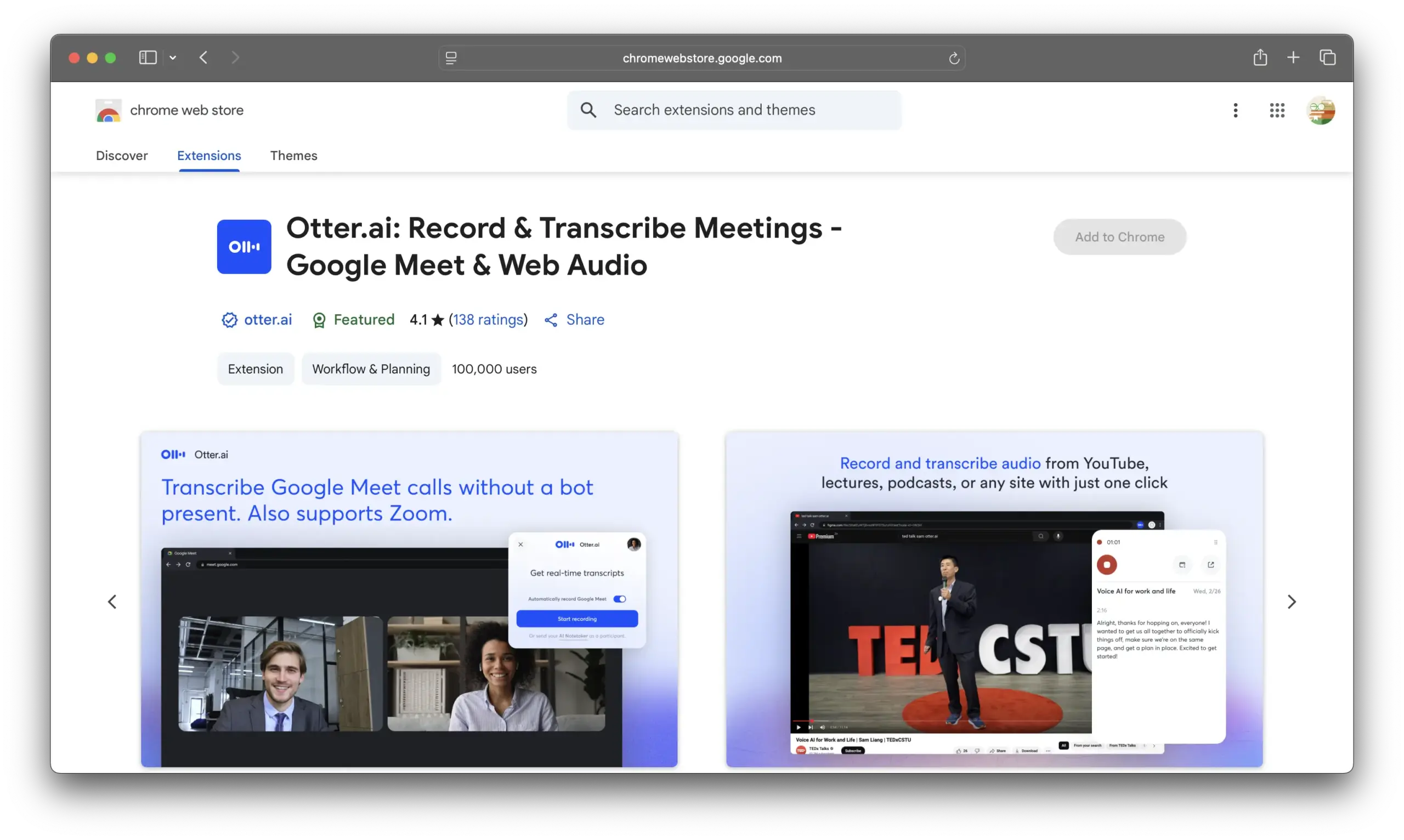
7. Otter.ai: AI
Similar to Tactiq, Otter.ai is a leader in transcribing meetings, but its extension also works perfectly for YouTube. You can share transcripts, search key phrases, and use them according to your needs.
Otter also generates AI-powered summaries and highlights, making it perfect for team collaboration.
Not only this, OtterPilot can automatically join Zoom, Google Meet, or Microsoft Teams meetings, capturing conversations, slides, and tasks.
Browser Support: Chrome
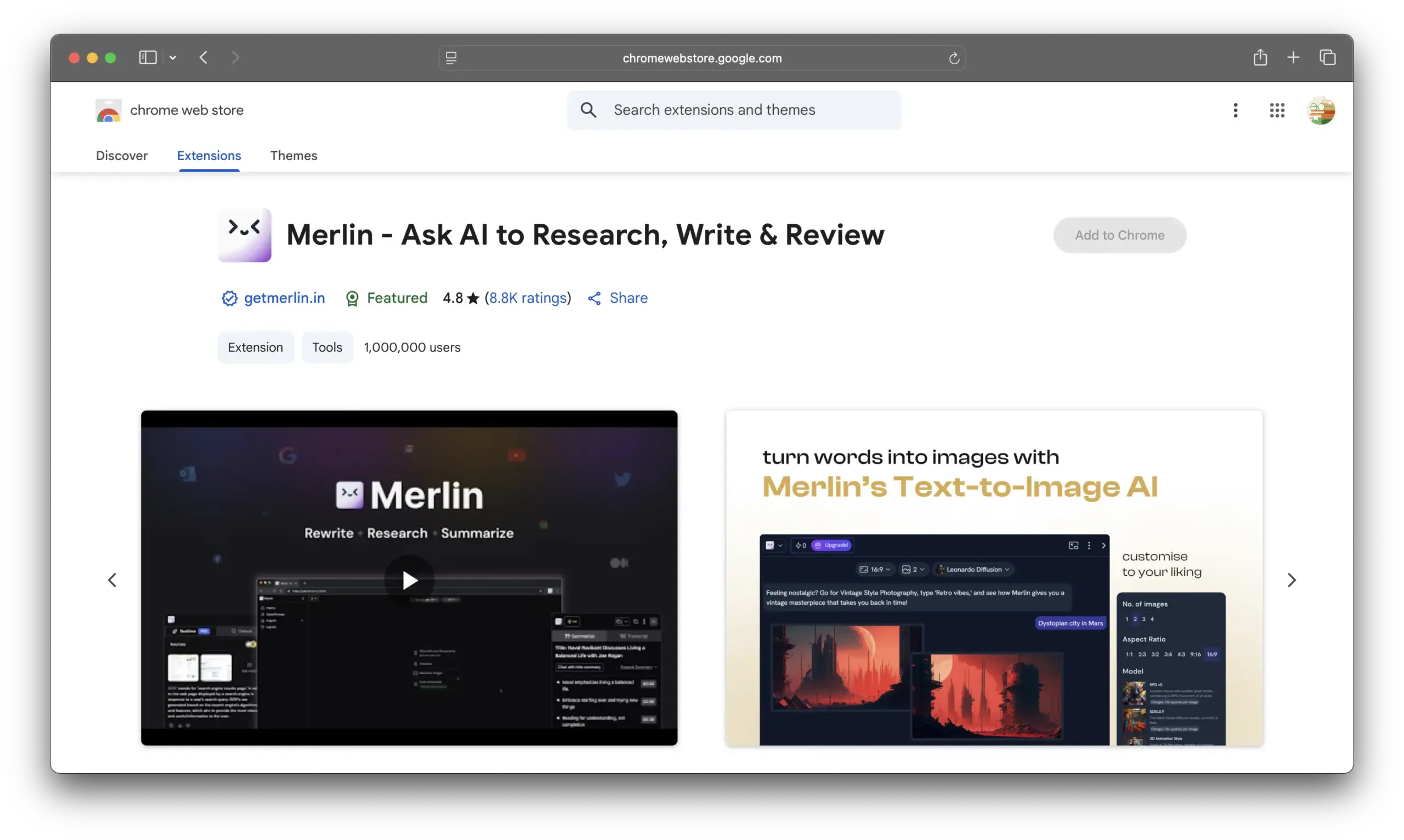
8. Merlin AI Assistant
Merlin AI is a versatile Chrome extension that makes transcribing YouTube videos fast and effortless. With a single click, it generates highly accurate transcripts with timestamps, allowing you to jump directly to any part of the video.
You can highlight important points, add notes, and even copy text for further use. Merlin AI works entirely in your browser, so you don’t need to switch between apps. Here are some It also supports multiple video lengths, making it suitable for short tutorials, long lectures, or even webinars.
Browser Support: Chrome, Edge.
Comparison of YouTube Transcription Extensions
| Extension | Accuracy | Real-time Speed | Language Support | Customization | Export Formats |
| TubeOnAI | Very High | Fast | 40+ Languages | High | TXT, DOCX, PDF, etc. |
| Glasp | High | Fast | Multiple | High | Markdown, HTML, CSV |
| Notta | Very High | Real-time | 40+ Languages | Medium | TXT, DOCX, SRT |
| Tactiq | High | Fast | Multiple | Medium | TXT, PDF |
| YT Summary (ChatGPT) | High | Medium | Multiple | High | Text |
| Fireflies | Medium | Fast | 100+ language support | High (for guides) | PDF, HTML, text, csv |
| Otter.ai | High | Real-time | English | Medium | TXT |
| Merlin | Medium | Medium | 128 languages | Medium | Doc, txt, srt, csv |
Conclusion
These Chrome extensions are very essential tools for turning YouTube videos into a practical resource. They make your learning, researching, or content creation faster by generating the transcript from a YouTube video, and leading tools like TubeOnAI excel in this by offering powerful features to summarize and repurpose transcripts in seconds.
FAQs
1. Does YouTube auto-generate transcripts for all videos?
No. While YouTube’s automatic speech recognition creates transcripts for many videos, it’s not available for all of them. The accuracy depends on the video’s audio quality, and creators have the option to hide or disable the auto-generated transcript.
2. Are Chrome extensions safe to use for transcribing videos?
Generally, yes, if you download them from the official Chrome Web Store. Reputable extensions are safe. However, always be cautious and check the permissions an extension asks for before installing it.
3. Can I transcribe private or unlisted YouTube videos?
Yes. As long as you are logged into your YouTube account and have permission to watch the private or unlisted video, most transcription extensions will be able to access the audio and generate a transcript for you.
4. What’s the difference between a transcript and a caption?
Captions (or subtitles) are the text that appears on the screen in sync with the audio as you watch the video. A transcript is the full block of text of the entire video, often with timestamps, which you can read, search, or download as a separate document.
5. How accurate are the transcripts?
The accuracy of the transcript depends entirely on the quality of YouTube’s captions for that specific video, not the extension itself. If the video has clear audio and a single speaker, the auto-generated captions are usually quite accurate.