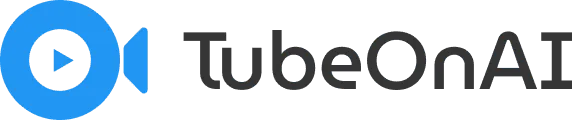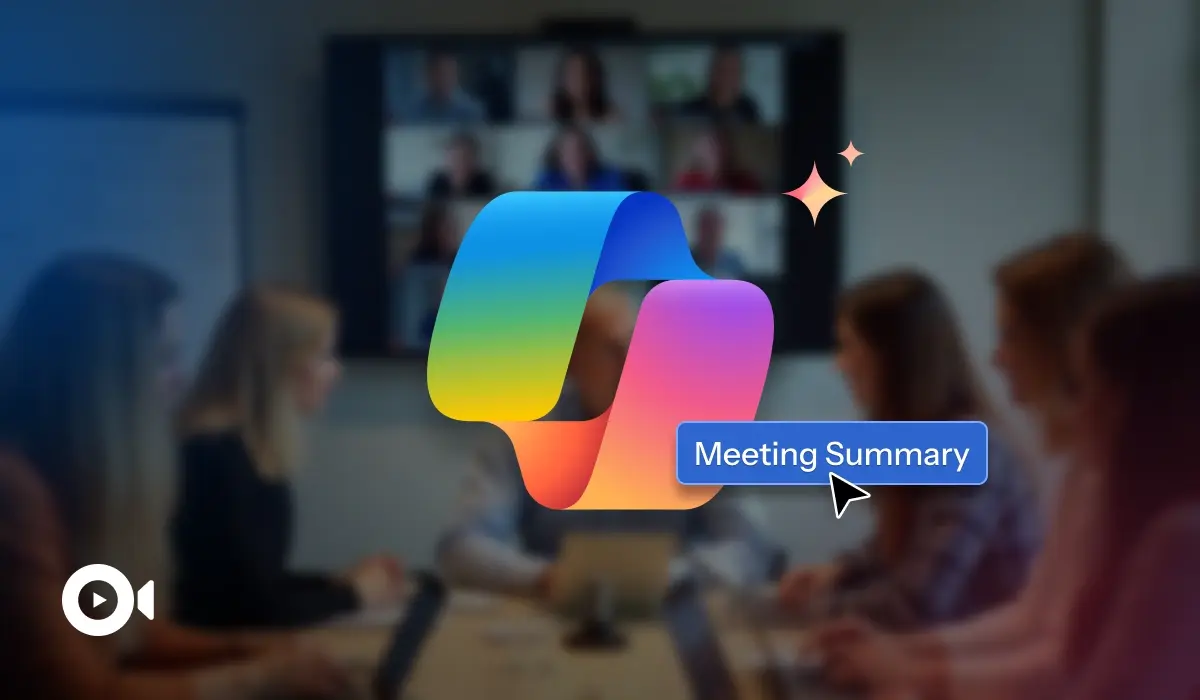Writing notes during a live meeting is one of the worst distractions but AI has fixed that problem.
In Microsoft Teams, open the meeting controls → More (… menu) → Copilot, then select Summarize to get real-time meeting notes.
Just make sure your organization has a Copilot license enabled in Microsoft 365 before you turn it on.
Copilot creates accurate summaries so you can quickly catch up, identify key concepts, and track action items without sifting through lengthy transcripts or notes manually.
This guide will show you how to use Copilot to handle all your meeting summaries—so you can focus on the conversation, not the keyboard.
How to Summarize a Live Teams Meeting
For moments when you join a meeting late or need a quick refresh on the discussion, Copilot can provide a real-time summary directly within Microsoft Teams.
Here’s how to do it:
Step 1: During your Teams meeting, transcription must be active.
Go to the meeting controls > click More actions (…) > and select start transcription.
This allows Copilot to listen to the conversation.
Step 2: Once transcription is running, click the Copilot icon in your meeting controls to open the Copilot pane.
Step 3: You can now ask Copilot to summarize the meeting so far. Use simple prompts like:
- Summarize what I’ve missed.
- What are the key points of the discussion?
- List any decisions made so far.
Copilot will analyze the live transcript and deliver a concise summary directly in the pane, getting you up to speed instantly.
How to Summarize a Recorded Meeting
If you missed a meeting or need a comprehensive overview later, Copilot automatically generates a detailed summary and analysis of recorded Teams meetings.
Here’s how to access it:
Step 1: After the meeting ends, navigate to the Recap tab in the meeting’s details within your Teams calendar or chat.
Step 2: Here, Copilot provides a complete AI-powered summary. This recap includes key topics and discussion points, action items and tasks assigned, and meeting chapters that break down the recording into navigable sections.
Step 3: You can ask Copilot specific questions about the meeting content directly from the recap page. For example, ask, “What were the sales figures discussed?” or “Who is responsible for the Q4 report?”
How to Summarize Meeting Notes
If you have meeting notes in a text document, you can use Copilot in Microsoft 365 apps like Word to condense them into a summary.
1. Open Your Notes: Open your meeting notes in a Microsoft 365 app like Word or OneNote.
2. Launch Copilot: Click the Copilot at the top of the app. A chat pane will open.
3. Ask for a Summary: With the document open, you can ask Copilot to work with your text.
Try these prompts:
- Summarize this document into five key bullet points.
- Extract all action items from these notes and list who they are assigned to.
- Create a follow-up email based on the decisions outlined here.
Copilot will analyze your text and provide a structured summary, saving you the effort of manually reviewing and consolidating your notes.
How to Repurpose Meeting Notes with TubeOnAI
TubeOnAI is an AI-powered tool designed to summarize and repurpose content, which is perfect for turning your meeting notes into various communication formats.
Once you have your meeting summary or transcript from Copilot, TubeOnAI can help you transform that raw text into various polished, professional formats. This enables you to amplify the value of your meeting’s outcomes and communicate them effectively to diverse audiences.
Here’s a typical workflow:
Step 1: Input Your Content
Start by providing TubeOnAI with the meeting note from Copilot. You can upload meeting notes or even the entire meeting transcript as a Google Doc or PDF directly into the tool.
Step 2: Tell the AI What to Create
You can instruct the tool to repurpose the text with ease. Using the prompt library saved on tubeonAI or creating a new one according to your needs, you can define the new format you need.
For example, you can instantly turn your Copilot meeting notes into an Official Document or An Internal Notice to draft a clear and concise announcement or you can turn them into a project proposal or a follow-Up email for the employees.
FAQs
Can I use Copilot to summarize a meeting without recording it?
Yes, you can get a real-time summary of a live meeting using transcription. However, once the meeting ends, that summary is not saved unless the meeting was also recorded.
Do I need a special license to use Copilot in Teams?
Yes, using Copilot in Microsoft Teams requires a Copilot for Microsoft 365 license for your organization.
What languages does Copilot support for meeting summaries?
Copilot supports numerous languages for transcription and summarization. For the most up-to-date list, it’s best to check the official Microsoft 365 documentation.
How accurate are the AI-generated Meeting Notes?
The summaries are generally very accurate. However, for critical information, it’s always a good practice to quickly review the summary against the original transcript or recording to ensure no important nuance was missed.
Is the meeting summary private and secure?
Absolutely. Copilot operates within your company’s Microsoft 365 environment, so all data is protected by the same security and privacy policies as your emails and files.
What happens if I join a meeting late?
No problem! If you join after the meeting has already started, you can open the Copilot pane and simply ask “Summarize the meeting so far” or “Catch me up.”
To access the full summary, you need to be part of the meeting and have access to the transcript or recording if those features are enabled. If transcription or recording is not turned on, Copilot can only summarize from the point you entered the meeting, but when transcription is available, you will get a more complete recap.