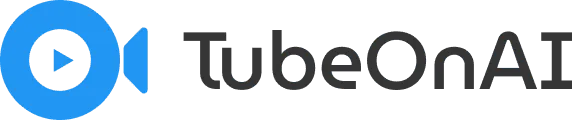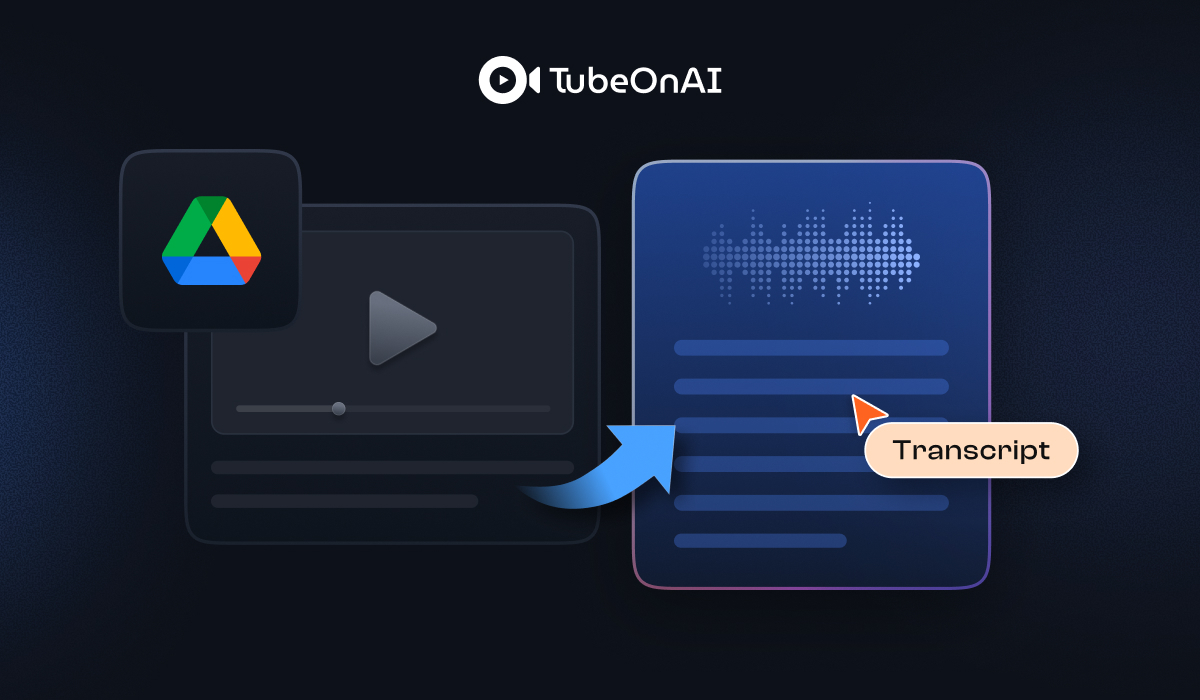Your videos sit locked away in Google Drive, impossible to search, repurpose, or make accessible to everyone who needs them.
The manual transcription process feels daunting, expensive, time-consuming, and unreliable.
Thanks to AI, tasks that used to take hours can now happen in mere minutes.
Take TubeOnAI, for example—simply paste your URL, and within moments you’ll have a complete transcript ready to use!
Simple, right? For comprehensive methods and detailed walkthroughs, let’s explore what’s possible.
How to Transcribe a Google Drive Video with TubeOnAI
The easiest way to get a transcript from a video in your Google Drive is to use an AI-powered tool that connects directly to your account. This creates a seamless Google Drive integration for video transcription. TubeOnAI is designed to make this process simple.
Here is a step-by-step guide on how it works:
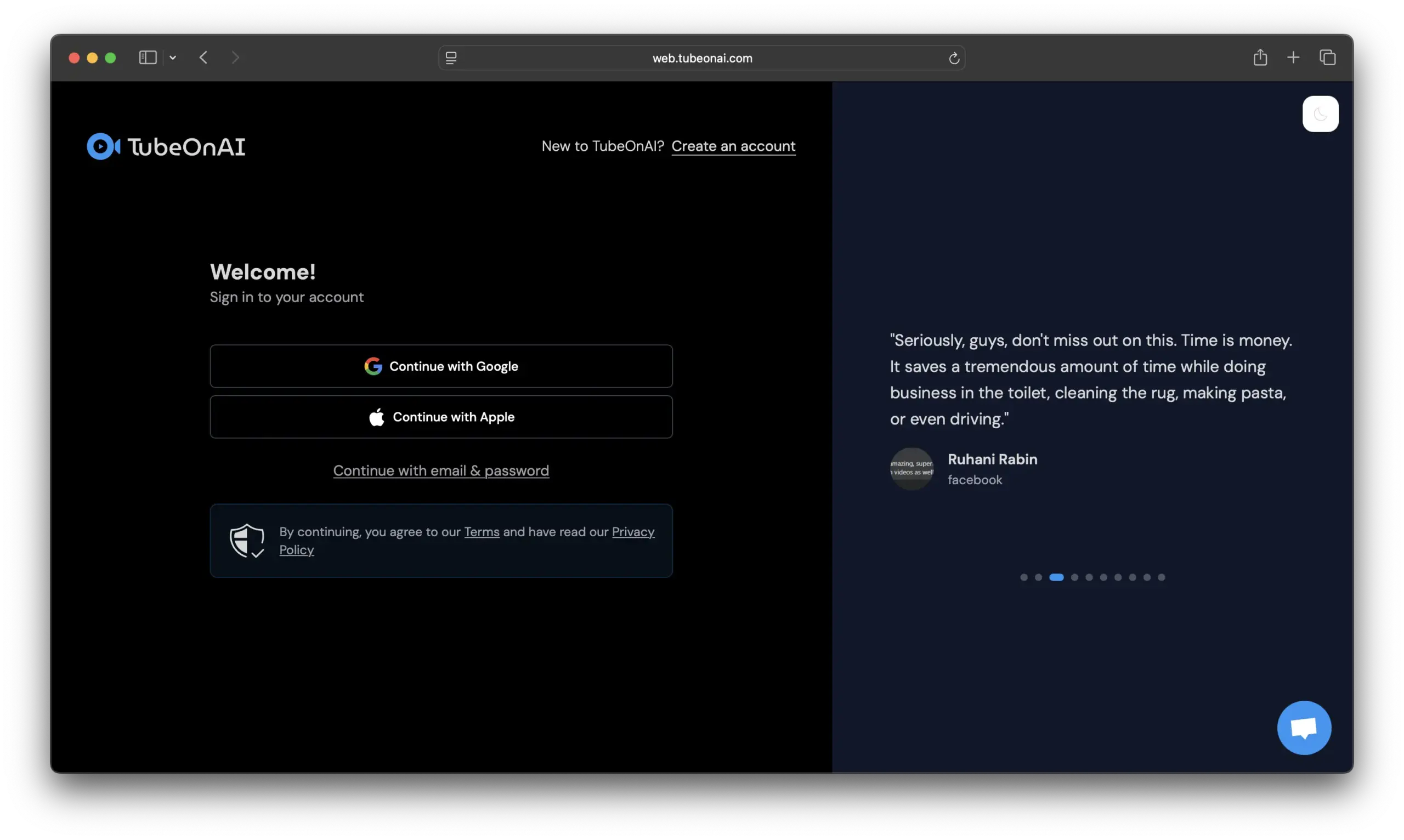
Step 1: Sign In to Your TubeOnAI Account
First, go to the TubeOnAI website and register for a new account. You can try out for free, no credit card required
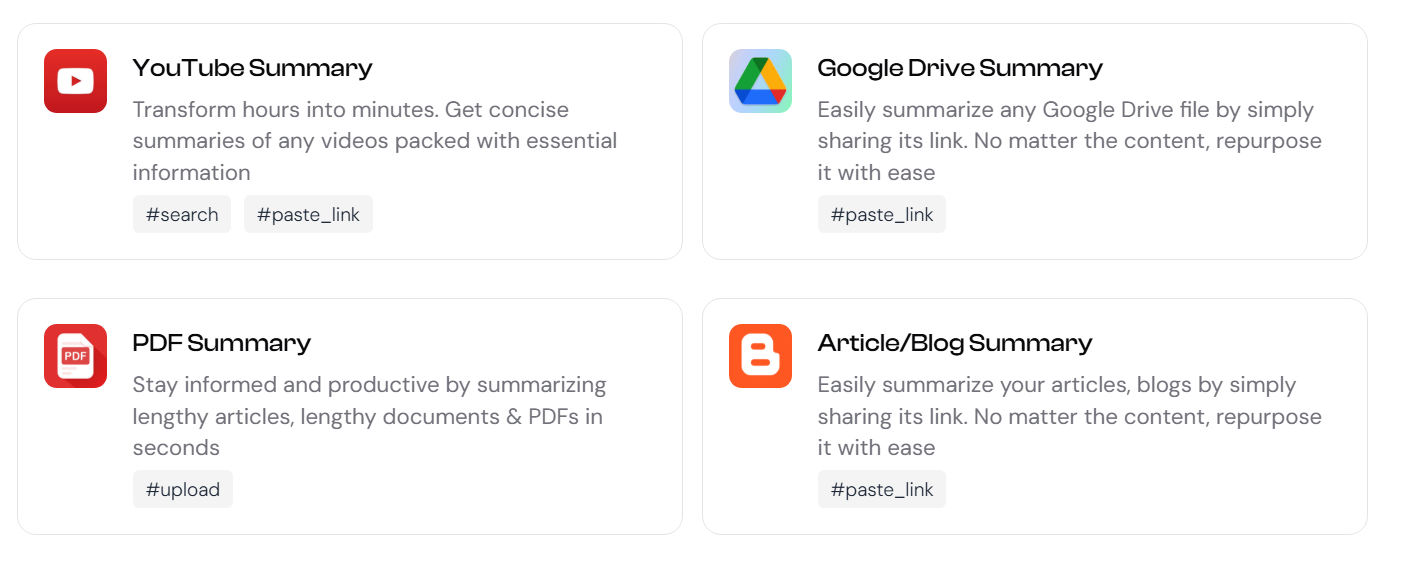
Step 2: Paste Your Google Drive Link
Once you are logged in, go to the summary section. You will see an option to summarize your Google Drive. Click on it and after that, you will see the option to paste the link of your drive video. No upload hassle, make sure to provide the edit access.
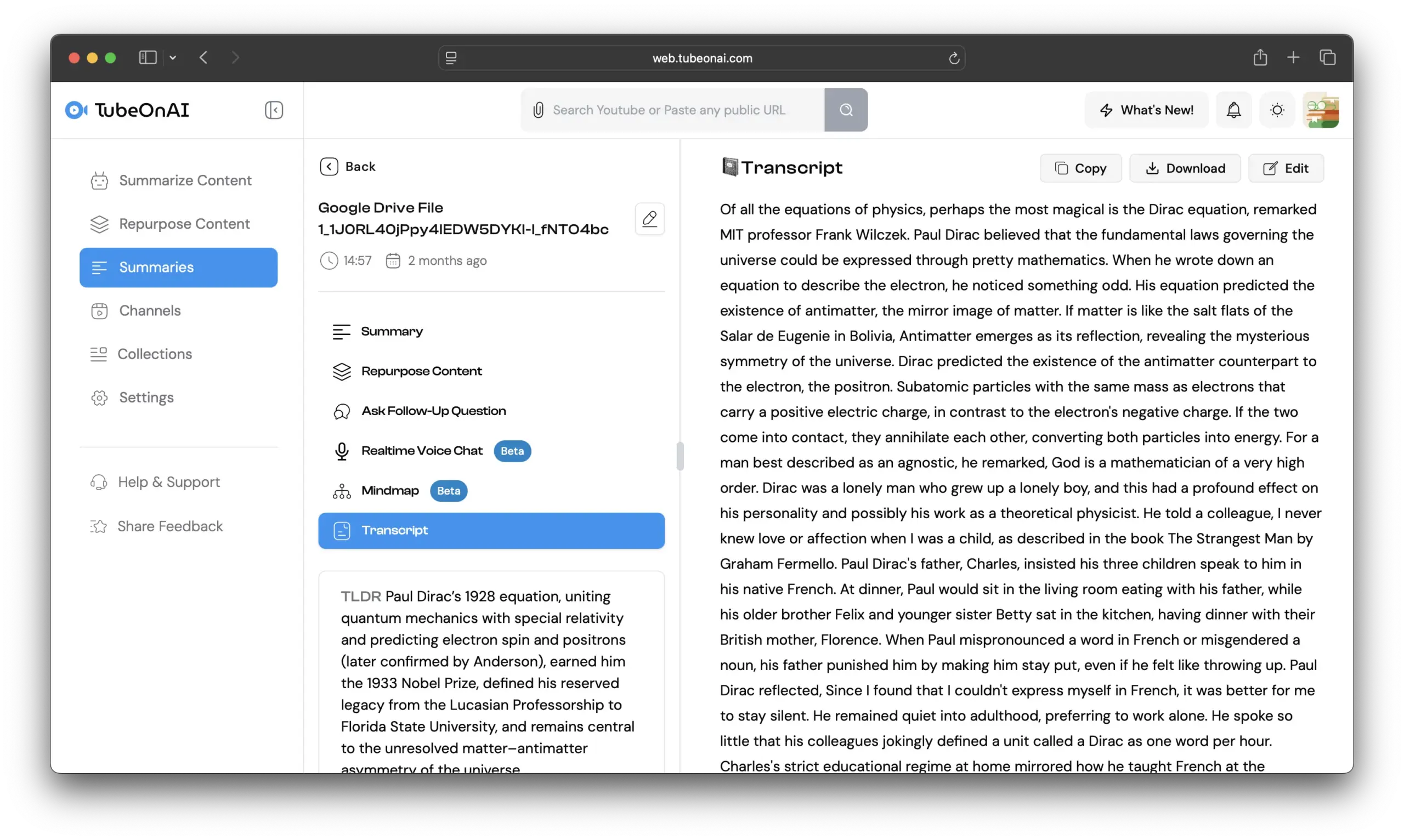
Step 3: Paste your link and get the result
First, choose the video from your Google Drive that is under 1 GB in size, as TubeonAI cannot transcribe files larger than that.
After selecting the video, copy the shareable link. Make sure to:
-Set the access to “Anyone with the link”
-Change the permission from “Viewer” to “Editor”
Then past the video link, the AI will start reading your raw video footage and transcribing it. This entire process will take more time than usual and depends on your footage size.
Upon completion, you will receive a comprehensive summary of your video content. To access the full transcript, navigate to the transcript tab where the complete text will be available for review.
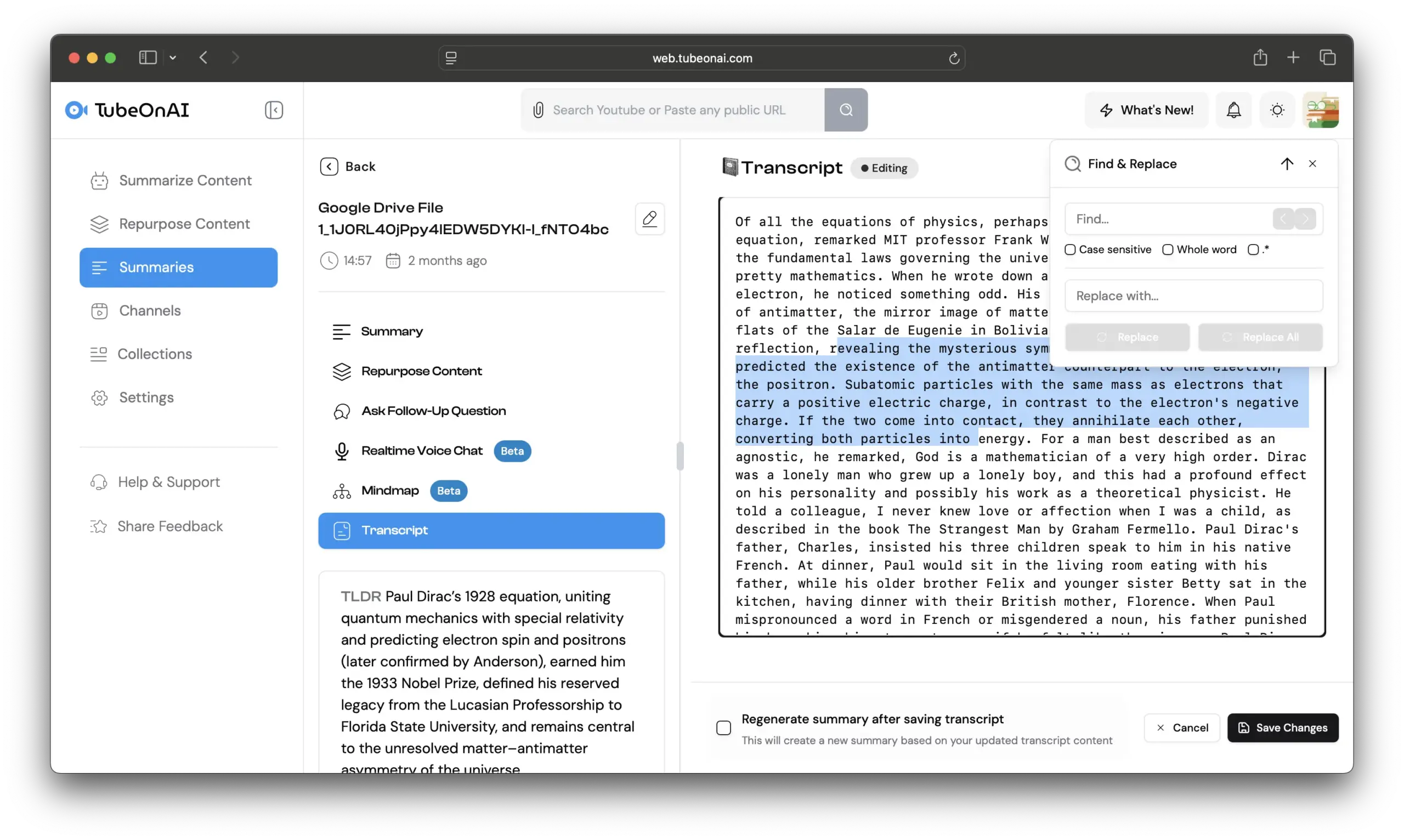
Step 4: Review the transcript, export or edit
After transcribing your video, you can copy or download the transcript. Not only that, tubeOnAi gives you the opportunity to edit the transcript also. If you want, you can repurpose your transcript into a blog post, report or any kind of content according to your need.
follow the simple instructions and make all future transcriptions very fast.
Troubleshooting Common Transcription Issues
Sometimes, you might face problems while transcribing a video by TubeOnAi. Here are some common issues you may face and the possible solutions-
Exceeded size limit- If your video file is larger than 1 GB, it can’t be transcribed on TubeOnAI. To get an accurate transcript, make sure your video is under 1 GB in size.
Stuck at 20%- Sometimes, the transcription may get stuck at 20% and stop making progress. If this happens, simply reload the page and try again using the same URL.
Could not read the file- When you paste the link of your video file, make sure, you’ve turned the share option as ‘ anyone with the link’ and change it to ‘editor’ option. Otherwise, your tool can’t get the access to transcribe the video.
Didn’t find any transcript- TubeOnAI can’t generate a transcript from your video file only when the video contains music only, with no spoken words.
Other problems- If you face any other issues besides these problems. You can ask for help at their ‘Help Centre’ option.
Manual transcription method
Manual transcription is the traditional way to transcribe any audio or video by typing it word by word without using any automated tools, commonly used by legal professionals like- lawyers, paralegals or court reporters and journalists or researchers who need detailed and accurate transcripts.
In legal work, manual transcription is used to ensure accuracy and protect sensitive documents that can’t be shared with automated tools due to privacy concerns.
This method requires a lot of focus, patience and time because you have to pause the video or audio again and again to write every word accurately.
Transcription Services
You can also pay a person or a company to transcribe your drive videos. Transcription services take spoken words from recordings and write them down clearly and correctly. For example, if a lawyer records a client meeting, the service will write out every word from that meeting into a document. The same goes for a teacher recording a lecture or a doctor recording a medical note.
There are mainly two types of transcription services:
1. Human Transcription Service
In this method, a person directly listens to your audio or video and types out the text. Its accuracy level is the highest (usually above 99%) because a human can understand context, different speakers’ voices, and unclear words. But this process is relatively expensive. The cost is typically $1.50 to $3.00 per minute or more.
rev.com and gotranscript.com are very popular human transcription services.
2. Hybrid Transcription Service
In this method, an Artificial Intelligence software automatically generates a draft transcript. Then, a human proofreader listens to the audio and corrects any mistakes. It is cheaper and faster than a full human service but much more accurate than using AI alone. The price for this method is usually between $0.80 to $1.50 per minute.
scribie.ai and transcribeme.com offer this type of hybrid model.
In short, if you need the highest accuracy and have a larger budget, a human service is best. This option is very expensive, especially for long videos. You also have to wait, sometimes for several days, to get your transcript back.
For these reasons, it is often not a convenient choice. This is why many people now prefer AI video transcription tools or hybrid methods. If you want a lower cost and faster delivery, a hybrid service can be an excellent alternative.
Is this service a good choice for transcribing your audio/video files? This depends on your industry. If your files are related to the healthcare or legal industries, then a human touch is necessary. AI is not yet smart enough to be fully relied upon without mistakes, and complex terms often present difficulties, so the results might not sound as good as you’d expect.
Best Practices for Accurate Video Transcription
To get the best results from any transcription method, follow these simple tips:
Ensure Good Audio: A clear recording is the most important factor for accuracy. Use a good microphone and record in a quiet place.
Speak Clearly: Encourage speakers to talk clearly and at a steady pace.
Do a Final Review: No matter what tool you use, it’s always a good idea to quickly read through the final transcript to fix any small errors.
Choose appropriate transcription method: Use AI tools (Rev, TubeOnAI) for speed and basic accuracy, then manually review and correct errors.
Handle challenging sections manually: Slow playback speed for unclear audio, multiple speakers, accents, or technical jargon that AI typically struggles with.
Apply consistent formatting standards: Whether manual or AI-generated, ensure proper timestamps, speaker labels, and markup for inaudible sections or non-speech sounds.
Implement quality control workflow: Combine AI efficiency with human accuracy through systematic review passes for content, formatting, and final proofreading.
Conclusion
Knowing how to transcribe video from Google Drive can save you a huge amount of time and effort. While manual transcription is slow and professional services are costly, modern AI tools with seamless Google Drive integration offer you the perfect solution. Using a tool like TubeOnAI, you can get fast, affordable, and accurate transcripts which helps you work smarter and be more productive.
FAQs
1. Can I transcribe videos directly from Google Drive without downloading?
Yes. Modern tools like TubeOnAI connect directly to your Google Drive account. This allows you to transcribe your video files without ever downloading them to your computer.
2. What video formats in Google Drive can be transcribed?
Most AI transcription tools support all common video formats like MP4, MOV, WMV, and AVI. The tool usually detects the format automatically and handles the conversion for you.
3. How accurate are automated transcription tools for Drive videos?
The accuracy is very high, often over 95%, especially if the audio in the video is clear. For videos with background noise or strong accents, the accuracy might be slightly lower, but it is still much faster than typing by hand.
4. How does TubeOnAI handle Google Drive video transcription?
TubeOnAI offers a direct and secure integration.The entire process is automated, from transcription to providing a summary, making it a very efficient and streamlined workflow.