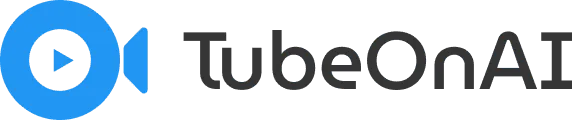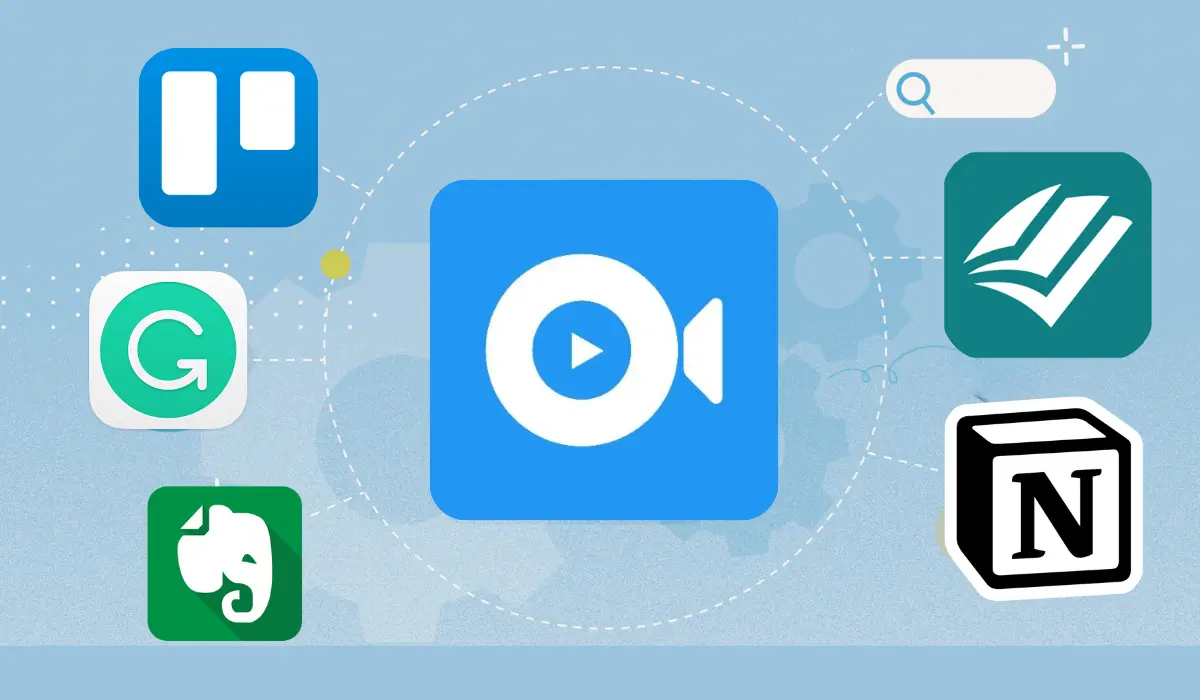Bloggers frequently use Chrome extensions to enhance their workflow. These tools offer inspiration, boost efficiency, increase productivity, streamline research, and allow for personalized browsing experiences.
I’ve been in the trenches for years, and let me tell you, it’s not all avocado toast and passive income. Today, I want to share my experiences with the Chrome extensions that have become integral to my process.
Spoiler alert: It’s been a hell of a journey. My top picks to start? Grammarly for those sneaky grammar mistakes, and the most interesting one TubeOnAI for turning my rambling voice notes into coherent blog posts.
Why Chrome Extensions are Great for Bloggers
Chrome extensions work as little helpers for blogging that assist you at a moment’s notice. They’re incredibly handy for bloggers like me, and here’s why:
1. Enhance Your Writing Quality
- Catch those embarrassing typos and grammar mistakes before your readers do
- Get suggestions for better word choices to make your writing more engaging
- Ensure consistency in your writing style across all your posts
Result: More polished, professional-looking content that keeps your readers coming back for more.
2. Simplify Your SEO Strategy
- Get instant insights about any webpage, including your own
- Analyze your competitors’ strategies without leaving your browser
- Track your keyword usage and optimize your content on the fly
Result: A better understanding of what makes content rank well, helping you improve your blog’s visibility in search results.
3. Manage Your Social Media profiles
- Share your latest blog posts across multiple platforms with just a few clicks
- Schedule your social media content in advance, right from your browser
- Keep track of your social media performance without constantly switching tabs
Result: More time to focus on creating great content, and less time spent on promotion logistics.
4. Boost Your Productivity
- Block distracting websites when you need to focus on writing
- Set reminders and manage your to-do list without leaving your browser
- Save and organize research material for future blog posts
Result: More efficient use of your time, leading to increased content output and quality.
5. Improve Your Research Process
- Save and organize interesting articles or resources for future reference
- Quickly fact-check information without opening a new tab
- Translate content from other languages to broaden your research scope
Result: More comprehensive and well-researched blog posts that establish your authority in your niche.
5 Free Must-Have Chrome Extensions for Bloggers
Needless to say, these free Chrome extensions for blogger pack some practical features to make any blogger’s life easier. Here’s how:
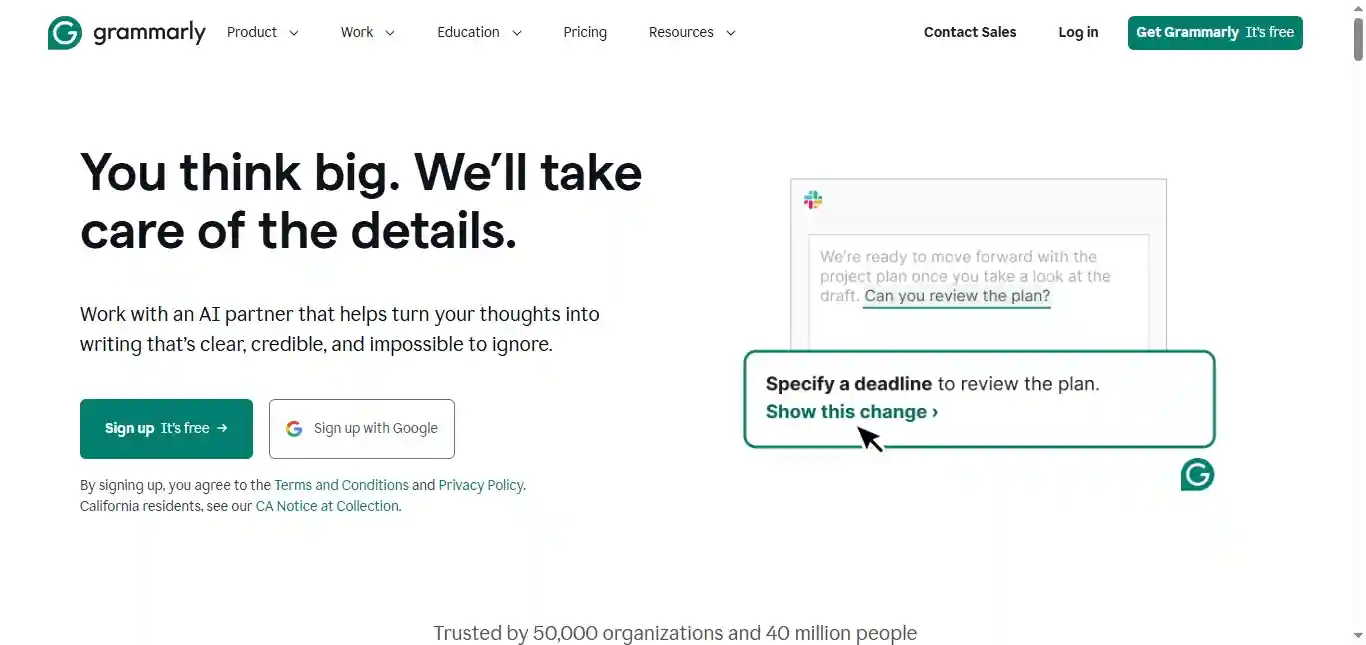
Grammarly: The Pumpkin Spice Latte of Writing Tools
Let’s get this out of the way: yes, I use Grammarly. It’s the pumpkin spice latte of writing tools – basic, but it gets the job done. For bloggers soaking in typos and misplaced commas, Grammarly is like that friend who discreetly tells you there’s spinach in your teeth before a big date.
It catches the obvious stuff, sure, but don’t expect it to turn your “meh” prose into Pulitzer material. That’s still on you, Shakespeare
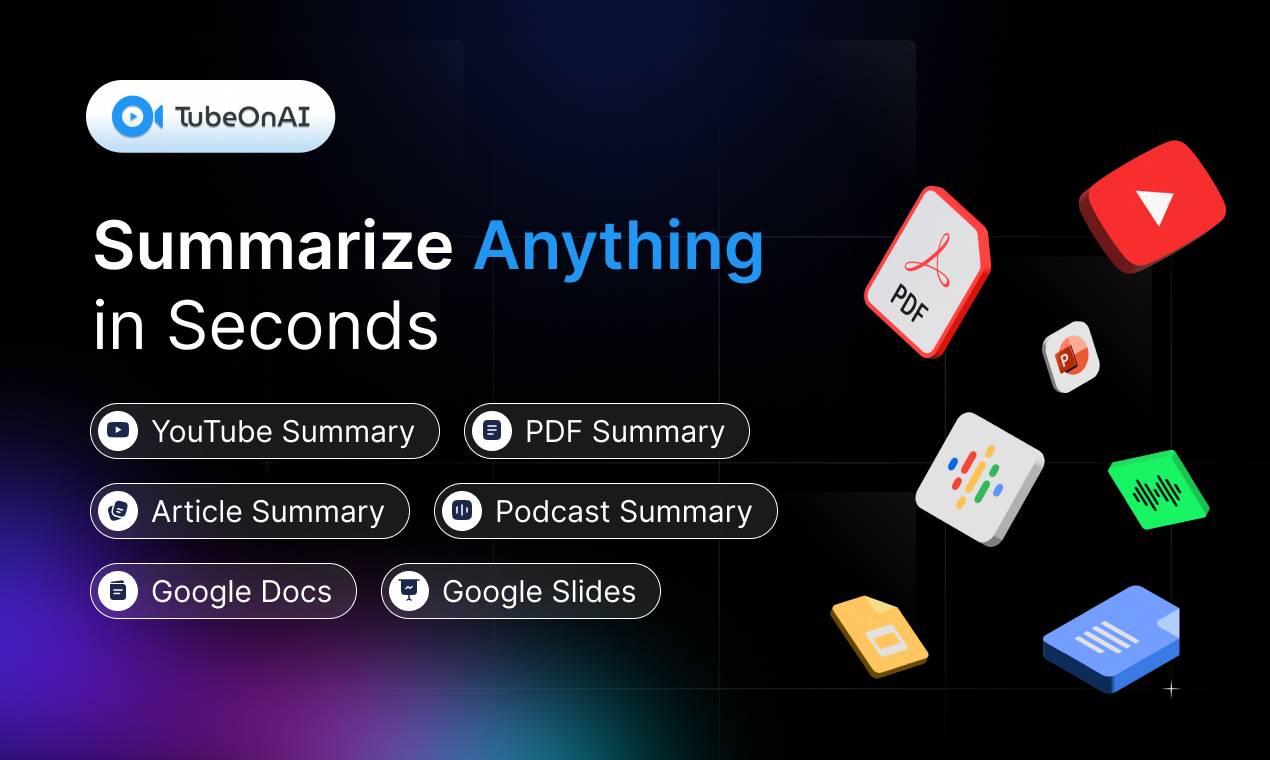
TubeOnAI: Your AI Writing Buddy (That Occasionally Needs a Reality Check)
Remember when we thought auto-correct was the pinnacle of writing technology? Those were simpler times. Now we have AI tools like TubeOnAI that can turn a three-hour podcast into a blog post faster than you can say “writer’s block.” It’s like having a super-smart intern who works at the speed of light but occasionally needs a crash course in human nuance.
I fed TubeOnAI a recent episode of the “Techdirt” podcast about privacy and big tech. The results? It grasped the main arguments and structured the post better than I structured my life. We’re talking clear sections on data privacy, regulation arguments, the whole nine yards. It even handled jargon like a pro.
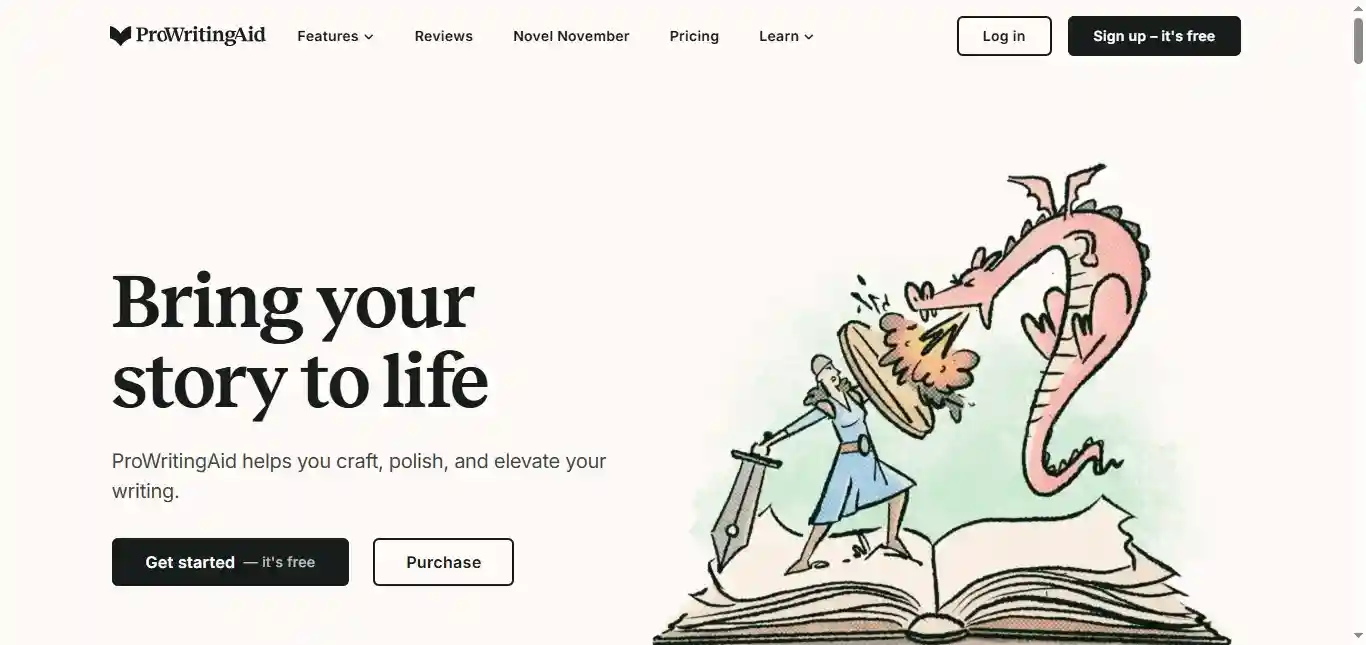
ProWritingAid: Grammarly’s Nerdy, Opinionated Sibling
If Grammarly is your chill friend, ProWritingAid is that one relative who read too much Strunk & White and has strong opinions about the Oxford comma. It doesn’t just catch typos; it calls you out on your lazy writing habits with all the subtlety of a battering ram.
Apparently, I overuse the word “actually” by 43%. I’d argue, but… it’s actually right. For bloggers looking to level up their writing game, ProWritingAid is like having a stern but well-meaning editor camping in your browser.
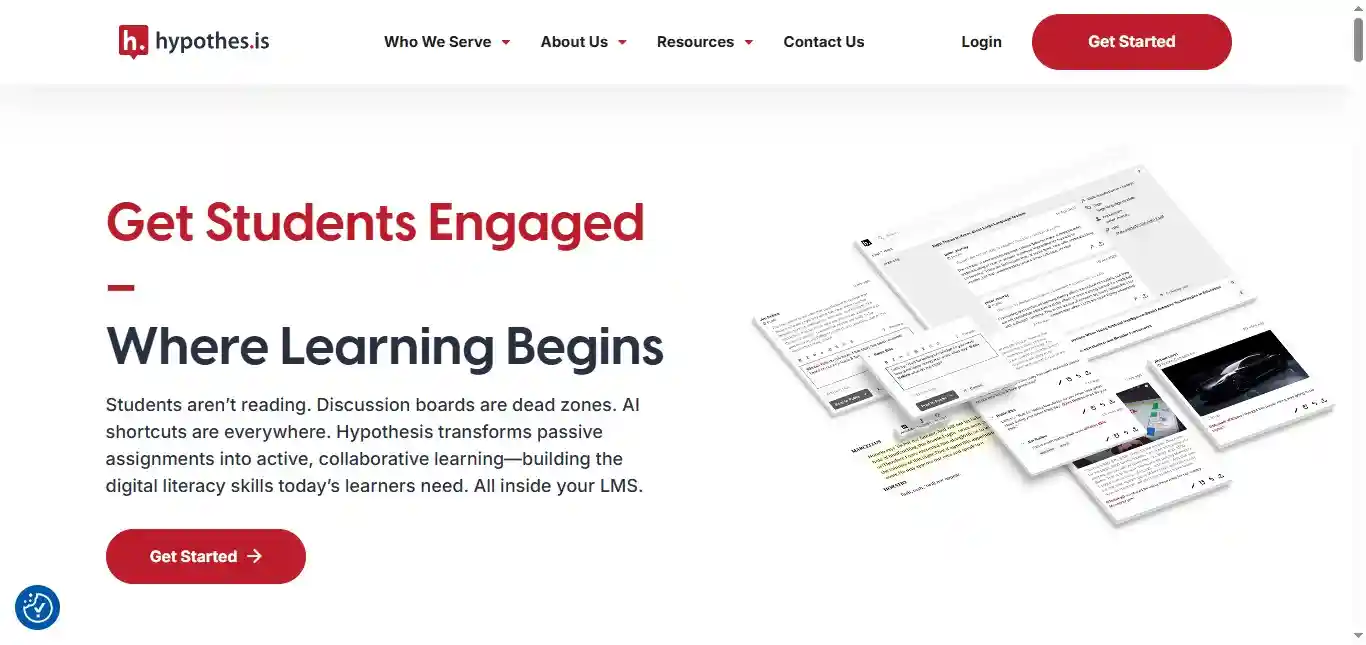
Hypothesis: Where Tech Bloggers Go to Argue (Productively)
Remember when highlighting text in a book felt rebellious? Hypothesis takes that energy and turns it up to eleven. It’s a web annotator that lets you highlight and comment on web pages.
But here’s the kicker: I’m part of a group of tech bloggers who all annotate the same sources. It’s like a book club for tech nerds, minus the wine and plus a lot of debates about whether AI will replace us all. This approach has led to some of my best work, and some of my worst procrastination.
Use with caution, or you might find yourself in a three-hour debate about the ethics of blockchain in a YouTube comment section.
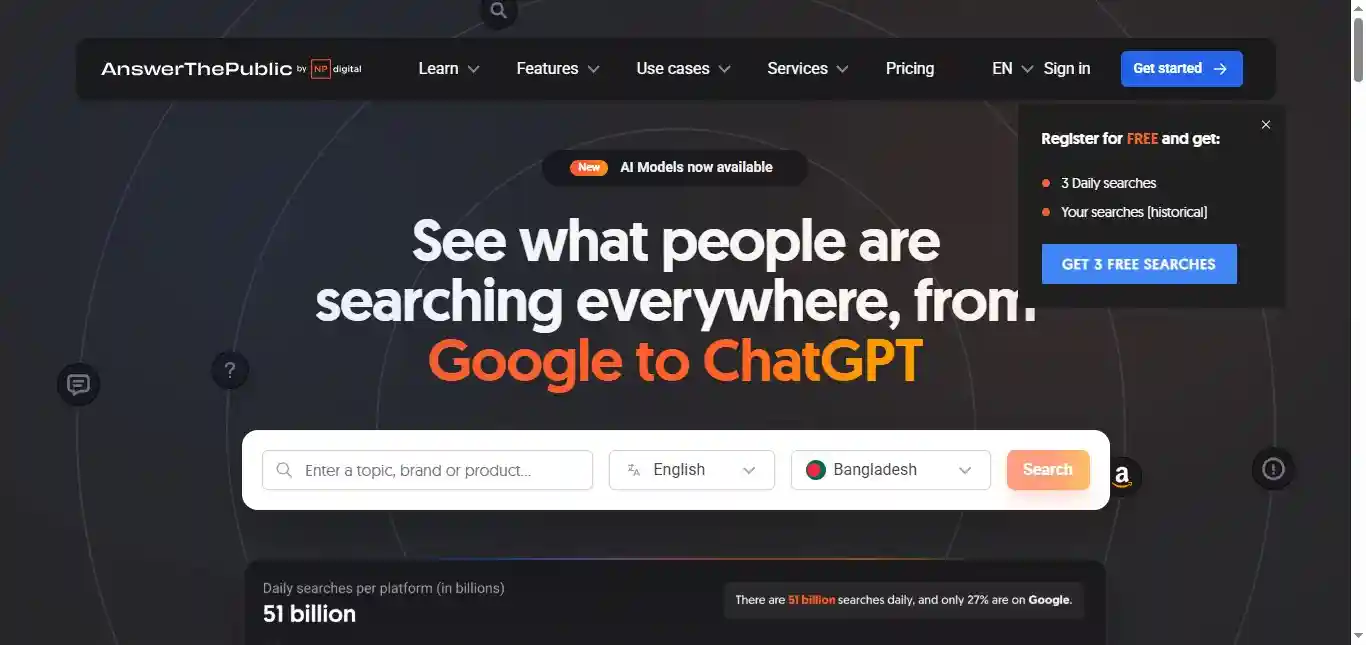
Answer The Public: The Hub of Content Ideas
Alright, I’m about to commit tech blogger heresy: most SEO tools are garbage. There, I said it. But Answer The Public? It’s like the Magic 8-Ball of content ideas if the Magic 8-Ball had a PhD in consumer psychology.
Here’s my weird hack: I use Answer The Public to find questions people are asking, then I deliberately write articles that answer a slightly different question. It’s the content equivalent of showing up to a party you weren’t invited to, but somehow becoming the life of it.
Example: When everyone and their AI assistant was writing “How to Use ChatGPT for Blogging” back in January, I wrote “Why You Shouldn’t Use ChatGPT for Blogging (And What to Do Instead).”
That article got picked up by TechCrunch and led to a marketing panel invitation. The irony of using an AI tool to write about not using AI tools was not lost on me.
So there you have it, folks. Five Chrome extensions that’ll make your blogging life easier, or at least more interesting.
7 Best Chrome Extensions to Improve Blogging Productivity
As a writer who practically lives in Chrome, I’ve experimented with countless extensions. Here are the seven that I found helpful in my daily workflow. Each has its own quirks and strengths.
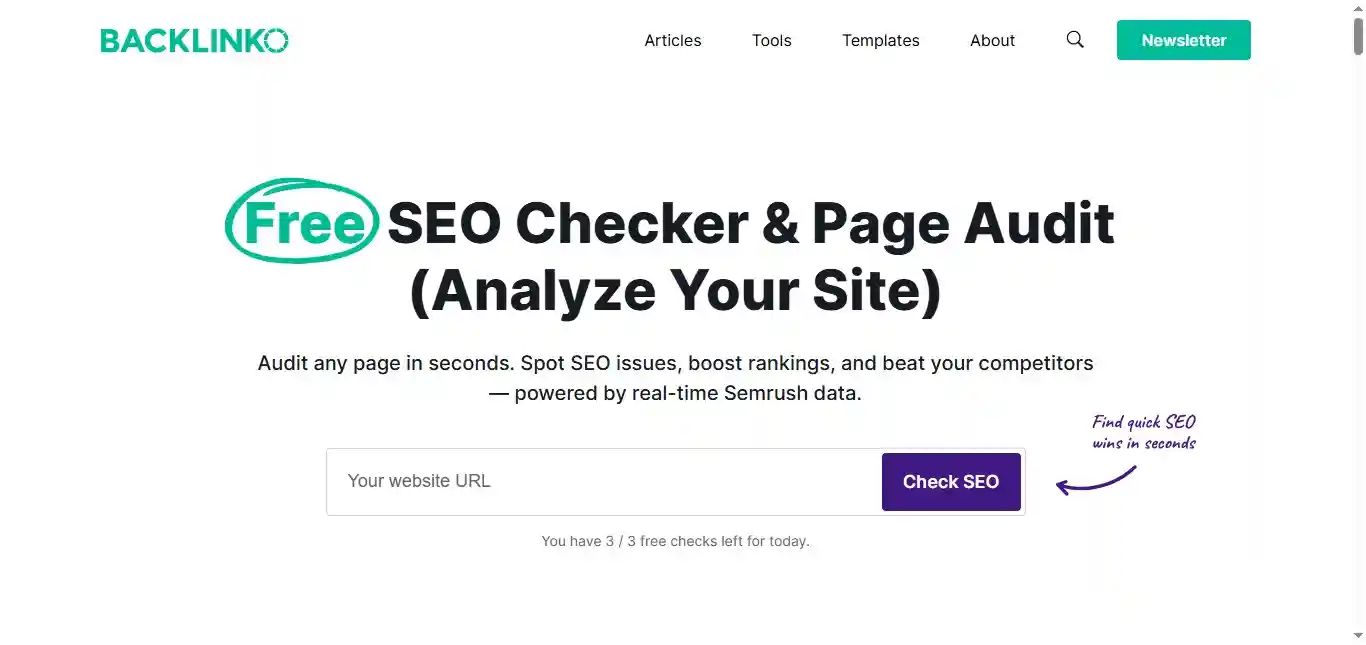
1. SEOquake: Data-Driven Content Strategy
SEOquake has been instrumental in shaping my approach to SEO, though it took me a while to use it effectively.
Key Functionalities:
- On-page SEO audits
- SERP overlay with key metrics
- Competitive analysis tools
Areas for Improvement:
- Can significantly slow down browser performance
- Information overload for newcomers
- Some metrics are outdated or less relevant in the current SEO domain.
I’ve created custom parameters in SEOquake to track metrics specific to my niche. For tech content, I track keyword density for industry-specific terms.
Then I monitor the frequency of outbound links to authoritative sources like academic journals or major tech companies.
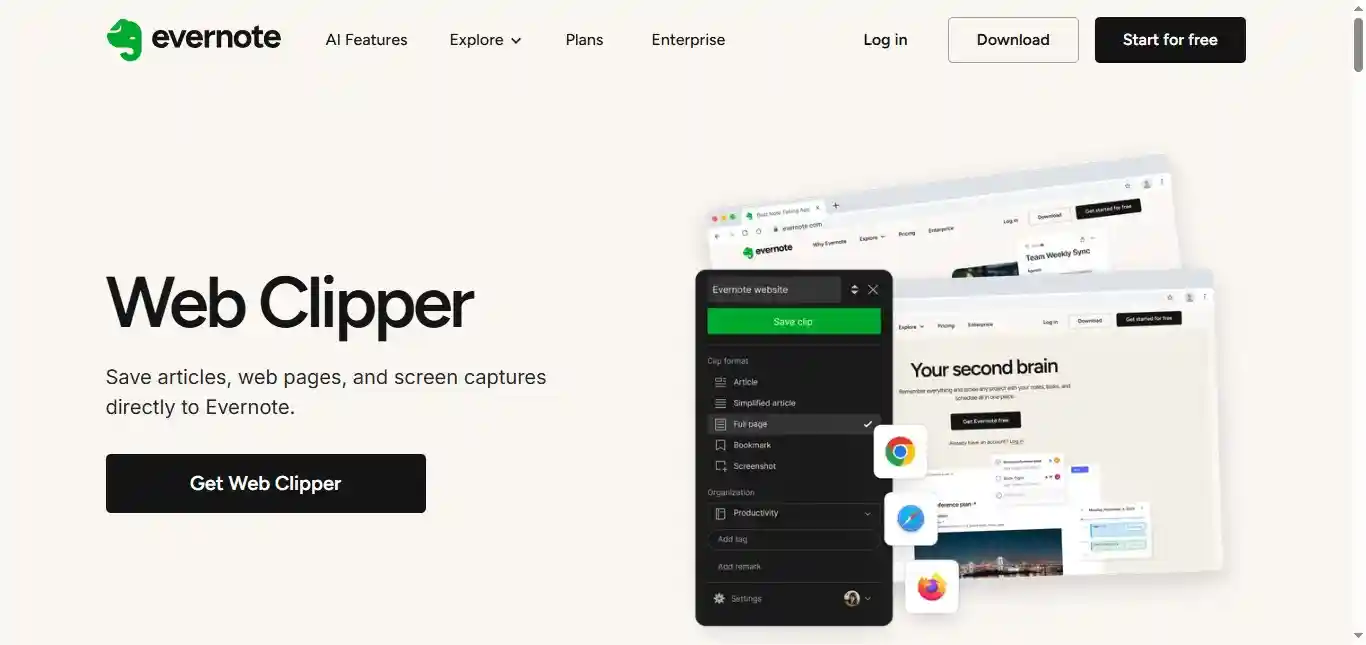
2. Evernote Web Clipper: My Digital Research Assistant
Evernote Web Clipper collects and organizes information for my writing projects.
Before Evernote Web Clipper, my research process was a mess of bookmarks, copy-pasted text files, and screenshots. Now, it’s my one-stop solution for capturing ideas and sources.
Key Features:
- Web page saving with various formatting options
- Screenshot capture and annotation
- Direct integration with Evernote for easy organization
Limitations:
- Can lead to digital hoarding if not managed properly
- Occasional formatting issues when clipping complex web pages
- Requires an Evernote account for full functionality
A standout moment was when I was working on a long-form piece about the history of artificial intelligence. I was able to clip and organize over 10 sources, complete with my annotations, all within a single Evernote notebook. This level of organization would have been impossible with my old system.
Practical Tip: Create a tagging system that works for you. I use a combination of topic tags (e.g., #AI, #ClimateChange) and status tags (e.g., #ToRead, #CitedInArticle) to keep everything findable.
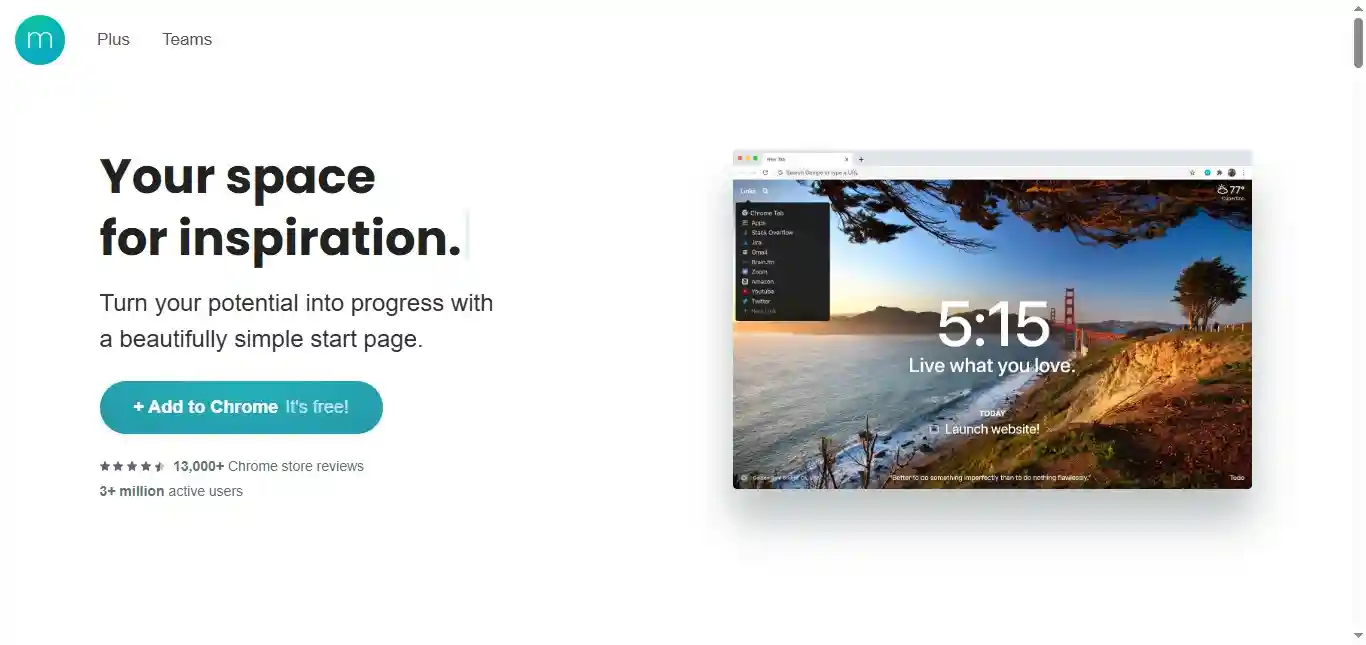
3. Momentum: My Focus Keeper
Momentum has become my first line of defense against the endless distractions of the internet.
There was a week when I intentionally disabled Momentum. I found myself falling into old habits, opening social media reflexively every time I launched a new tab. This experience made me realize how much I’d come to rely on that gentle daily reminder of my priorities.
Standout Features:
- Customizable inspiring backgrounds
- Daily focus setting
- To-do list integration
Room for Improvement:
- Limited customization in the free version
- Can be a distraction in itself if not used mindfully
- Lacks advanced task management features
I’ve started using Momentum’s backgrounds as writing prompts. When I’m feeling stuck, I’ll open a new tab and challenge myself to write a short piece inspired by the image of the day.
Unlike more complex productivity tools like Todoist or Trello, Momentum’s strength lies in its simplicity. It’s all about setting an intention and creating a moment of calm in the chaos of tabs.
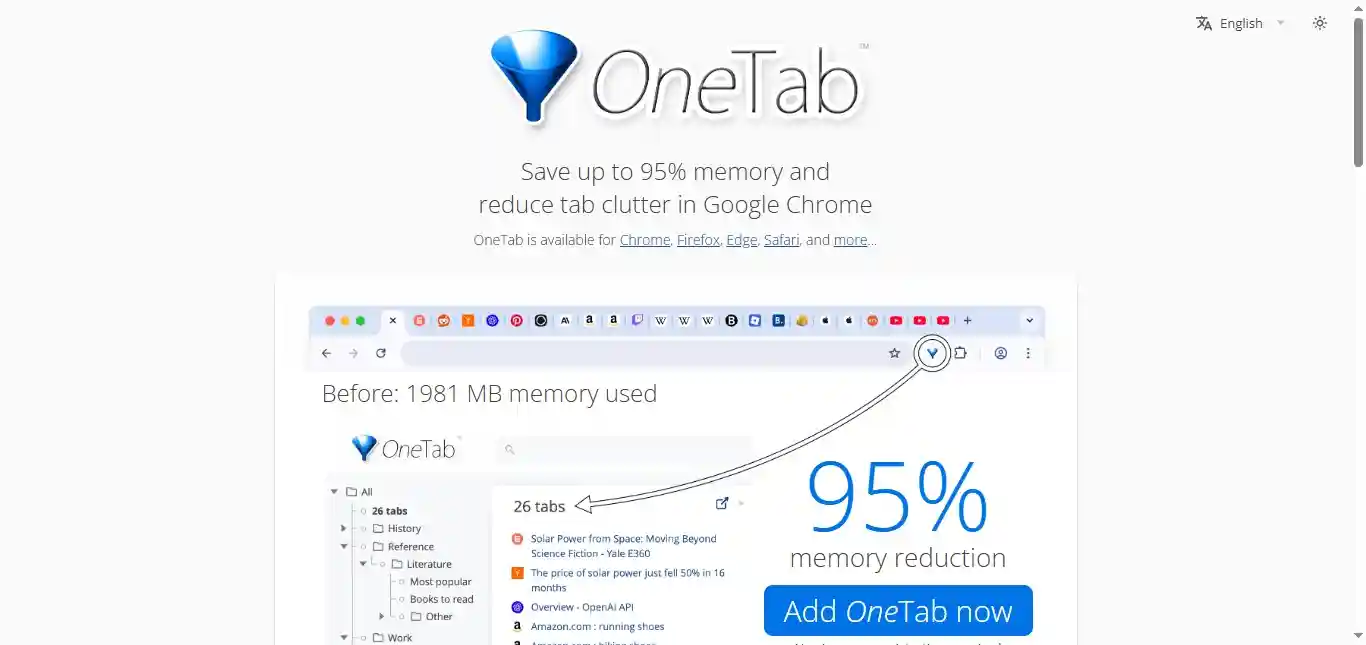
4. OneTab: Taming the Tab Beast
As someone who often ends up with 15+ tabs open during research binges, OneTab has been a fresh breath of air. It has saved both my sanity and my computer’s RAM on several occasions.
I remember working on an article about the environmental impact of cryptocurrencies. I had dozens of tabs open – academic papers, news articles, expert interviews. My computer was sluggish.I was overwhelmed. OneTab allowed me to group these resources, and approach the writing with a clearer mind.
Key Advantages:
- Converts multiple tabs into a single, organized list
- Significantly reduces Chrome’s memory usage
- Allows for easy sharing of groups of links
Drawbacks:
- Can be too easy to hoard tabs and forget about them
- No automatic syncing between devices
- Limited organization options within the OneTab list
I’ve started using OneTab as a way to create quick reading lists. If I come across several interesting articles but don’t have time to read them immediately, I’ll send them to OneTab as a group, effectively creating a reading list for later.
While browser features like tab groups offer some organizational benefits, nothing beats OneTab for its simplicity and RAM-saving capabilities.
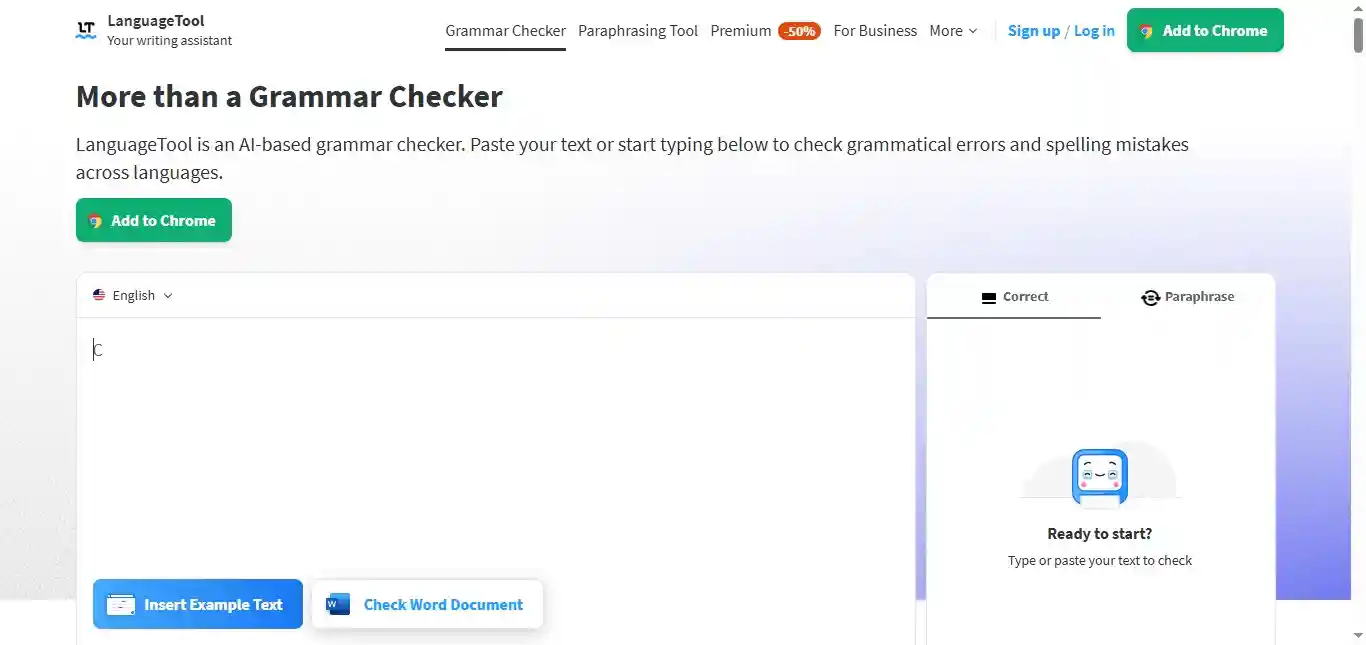
5. LanguageTool: Clarity in Every Sentence
LanguageTool has become my go-to for ensuring my writing is clear and concise. When I first started using this gadget, I was shocked at how “marked” my writing appeared. It felt like every other sentence was too complex or used the passive voice. Over time, I’ve learned to balance its suggestions with my own style.
A turning point came when I was writing a technical piece about blockchain. It kept insisting I simplify key concepts, which initially frustrated me.
However, this forced me to understand the topic well enough to explain it simply. It did improve the article’s accessibility.
Key Features I Rely On:
- Multi-language support (over 20 languages)
- Real-time grammar and style suggestions
- Contextual spell-checking
- Integration with multiple platforms, including Google Docs
Limitations I’ve Encountered:
- Limited suggestions in the free version
- Occasional false positives
- Can sometimes feel intrusive during the creative writing process
Practical Tip: I now draft in my usual style, then run it through LanguageTool as part of my editing process. This helps maintain my voice while still benefiting from its clarity-focused suggestions.
While Grammarly offers more thorough grammar checking, I find its focus on readability more valuable for my writing style.
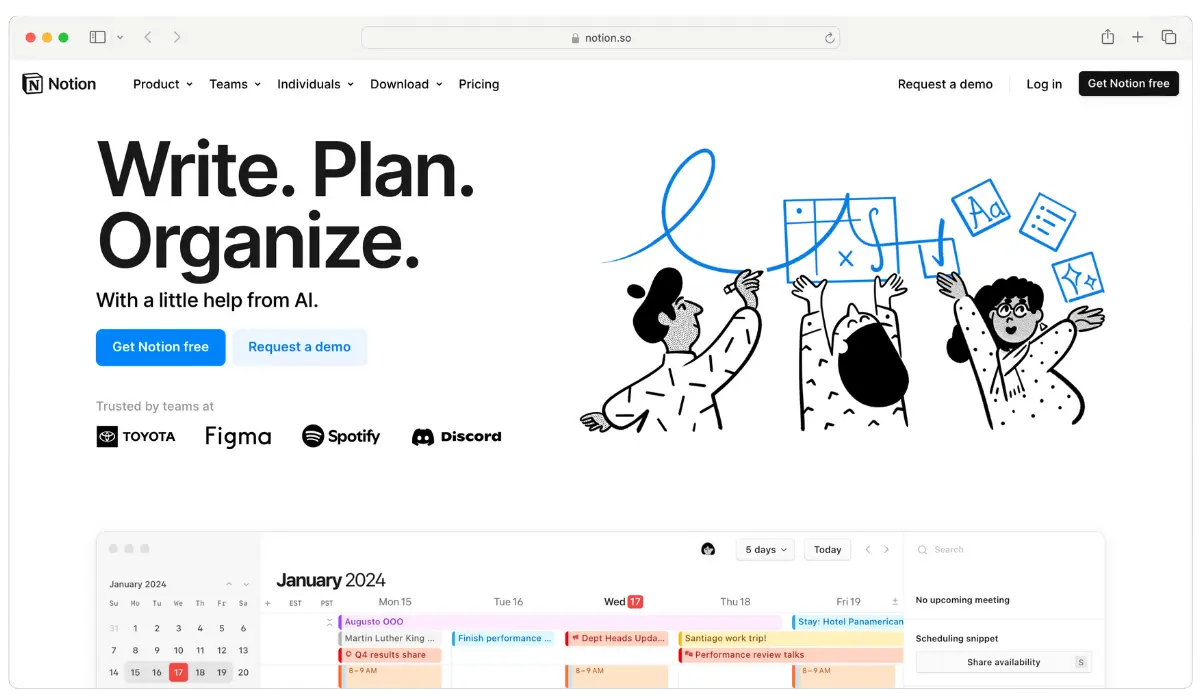
6. Notion: Ultimate all-in-one workspace
Notion seems, at first, to be the most productive workspace for my blogging needs. While it offered some impressive features, it ultimately became more of a hindrance than a help for me.
I spent weeks setting up the “perfect” workspace, only to find myself constantly tweaking it instead of writing. The endless possibilities became overwhelming. And I often lost focus on my primary goal: creating content.
Key Benefits:
- Highly customizable workspace
- Powerful database features for content organization
- Ability to create templates for recurring tasks
Room for Improvement:
- Steep learning curve ate up valuable writing time
- Over-customization led to analysis paralysis
- Became a distraction from actual writing
Practical Note: If you decide to try Notion, set strict limits on customization time and stick to a simple setup.
While Notion can be powerful for some, I found that simpler, more focused tools better suited my blogging workflow.
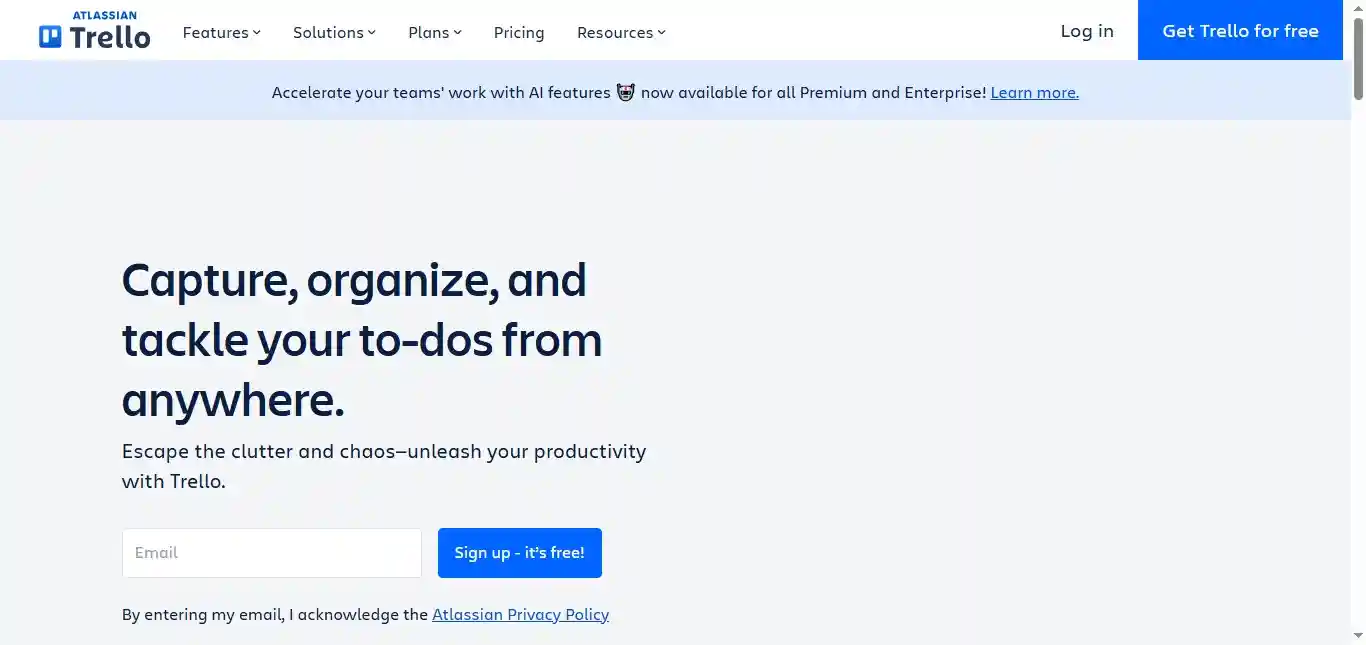
7. Trello: The Visual Organizer That Blurred the Big Picture
Trello’s card-based system sounded like the perfect solution for managing my blog posts from idea to publication. However, it didn’t last for a long time.
I initially loved how Trello visualized my content pipeline, but as my blog grew, so did the chaos. Cards multiplied, lists became unwieldy, and I found myself spending more time managing Trello than actually blogging.
Key Benefits:
- Intuitive, visual interface
- Easy to set up basic workflows
- Good for collaborating with guest writers
Room for Improvement
- Limited in handling complex, interconnected tasks
- Became cluttered quickly as projects grew
- Lack of built-in writing tools meant constant app-switching
Practical Note: If using Trello, regularly archive completed cards and consider using it solely for high-level planning.
While Trello excels in simple project management, I discovered that basic writing tools and a good old-fashioned editorial calendar better served my blogging needs.
How Can You Improve Your Blogging Career Using AI?
AI can enhance your blogging career in several key areas:
- Writing Enhancement: AI-powered tools can improve your writing by correcting grammar, refining style, and ensuring consistent tone across your posts.
- Content Generation: AI can help generate ideas for new posts, suggest engaging headlines, and even assist in creating outlines for your articles.
- SEO Optimization: AI algorithms can analyze top-performing content in your niche, suggesting keywords and helping structure your posts for better search engine visibility.
- Audience Insights: AI-driven analytics can provide deeper insights into your readers’ behavior, helping you tailor your content to their preferences and boost engagement.
- Visual Content Creation: AI can assist in designing attractive graphics, editing images, and creating visuals that complement your written content.
Summing Up
Over time, I’ve learned that the value of these tools depends on how well they fit into your way of working. What works for one blogger might not work for another.
Use them to help you, but don’t let them take over your writing process. Sounds basic advice, right? But that’s what worked for me. It’s that simple and easy. That’s where you need to focus.
Frequently Asked Questions
Are there free Chrome extensions available for bloggers?
Yes, many useful Chrome extensions for bloggers are free. Examples include TubeOnAI, Grammarly (basic version), Momentum for productivity, Evernote Web Clipper, and TinyPNG for image compression.
How can Chrome extensions help with SEO for my blog?
SEO-focused Chrome extensions like SEOquake, or Keywords Everywhere can help you analyze your website’s SEO performance, research keywords, and provide insights on competitor websites directly in your browser.
Are there Chrome extensions to help with content creation?
Yes, extensions like TubeOnAI can help improve your writing style, while tools like AnswerThePublic for Chrome can assist with content ideation by showing popular questions related to your topic.
Can Chrome extensions help with social media management for my blog?
Absolutely. Extensions like Buffer or Hootsuite for Chrome allow you to schedule and manage social media posts directly from your browser, making it easier to promote your blog content across various platforms.
Are there any Chrome extensions to help with image optimization for blogs?
Yes, extensions like TinyPNG and Compressor.io can help compress images without significant quality loss, improving your blog’s load time. Canva for Chrome allows you to create and edit images directly in your browser.
How do I manage multiple Chrome extensions without slowing down my browser?
To manage multiple extensions efficiently, regularly review and remove unused ones. Use the Chrome extension manager to disable extensions when not needed plus use extension management tools like SimpleExtManager.